Overview
The Manager interface provides access to WebADM user management functions and operations exported by your registered applications. It also allows external systems, such as web portals, to remotely trigger user management operations from the network.
The user management functions offer LDAP operations such as object creation, updates, removal, and WebADM settings and data management. Method names for internal management functions follow the format Manager_Method.
Operations exported by registered applications provide access to features available from the application actions in the Admin Portal. Method names for application-exported functions follow the format Application.Manager_Method.
The interface communication protocol is based on the JSON-RPC v2.0 specification, which can be found at JSON-RPC 2.0 Specification.
You can view a full list of supported Manager functions and parameters on the Manager Interface page in the WebADM Admin menu. From there, you can navigate between applications to see the Manager functions supported by specific registered applications.
The Manager API requires authentication. A WebADM administrator account must be used to access the interface. The authentication mechanism is the same as that configured for the WebADM Admin Portal (i.e., the auth_mode setting in the webadm.conf file).
LDAP permissions or OptionSet restrictions configured in WebADM will be enforced within the Manager interface. Administrators have the same level of access in the Manager as they do in the Admin Portal.
- With DN login mode, provide the administrator DN and password in the HTTP-Basic Authorization header.
- With UID login mode, provide the administrator user ID and password in the HTTP-Basic Authorization header.
- With PKI login mode, use the administrator's user certificate for the HTTPS connection and provide the administrator password in the HTTP-Basic Authorization header.
A connection to the Manager creates an Administrator session in WebADM for processing requests if manager_session in webadm.conf is greater than 0. The Manager responses include a session cookie called WEBADMMANAG in the response headers. Pass this session cookie in subsequent Manager requests to avoid starting new sessions.
Note that Manager sessions expire quickly and are automatically closed after 10 seconds of inactivity. To force the closure of a session, pass the “Connection: close” header with your requests.
The Manager interface is accessible at the URL: https://<yourserver>/manag/.
All functions are described in WebADM > Admin > Remote Manager Interface and in the following files:
/opt/webadm/websrvs/openotp/export.xml
/opt/webadm/websrvs/opensso/export.xml
/opt/webadm/webapps/selfreg/export.xml
/opt/webadm/websrvs/smshub/export.xml
/opt/webadm/websrvs/spankey/export.xml
/opt/webadm/lib/schemas/webadm_export.xml
Examples
Here are a few simple examples of using the WebADM Manager interface. These examples are written in PHP and use the cURL extension to send JSON-RPC calls over HTTP.
Resolve the DN of an Existing User
From shell with curl:
curl -k\
--user "cn=admin,o=root:password"\
--header "Content-Type: application/json"\
--data '{"method":"Get_User_DN", "params": {"username":"test_user", "domain": "Default"}, "id":0, "jsonrpc":"2.0"}'\
https://localhost/manag/
With php:
<?php
$method = 'Get_User_DN';
$params = array(
'username' => 'test_user',
'domain' => 'Default',
);
$request = array(
'jsonrpc' => "2.0",
'method' => $method,
'params' => $params,
'id' => 0);
$json = json_encode($request);
$ch = curl_init();
curl_setopt($ch, CURLOPT_URL, "https://localhost/manag/");
curl_setopt($ch, CURLOPT_USERPWD,"cn=admin,o=root:password");
curl_setopt($ch, CURLOPT_HTTPHEADER, array("connection: close"));
curl_setopt($ch, CURLOPT_FOLLOWLOCATION, 1);
curl_setopt($ch, CURLOPT_RETURNTRANSFER, 1);
curl_setopt($ch, CURLOPT_SSL_VERIFYPEER, 0);
curl_setopt($ch, CURLOPT_POST, 1);
curl_setopt($ch, CURLOPT_POSTFIELDS, $json);
$out = curl_exec($ch);
curl_close($ch);
print_r(json_decode($out));
?>
The manager will return a structure in the form:
stdClass Object
(
[jsonrpc] => 2.0
[result] => cn=test_user,o=Root
[id] => 0
)
If you use PKI Authentication for the manager API, the following example applies with administrator user certificate in pem format:
<?php
$method = 'Get_User_DN';
$params = array(
'username' => 'test_user',
'domain' => 'Default',
);
# curl requires full path to certificate files
$caFile = getcwd() . '/ca.crt';
$keyFile = getcwd() . '/admin.key.pem';
$certFile = getcwd() . '/admin.crt.pem';
$certPass = "certpassword";
$request = array(
'jsonrpc' => "2.0",
'method' => $method,
'params' => $params,
'id' => 0);
$json = json_encode($request);
$ch = curl_init();
curl_setopt($ch, CURLOPT_URL, "https://webadm.local/manag/");
curl_setopt($ch, CURLOPT_SSLKEY, $keyFile);
curl_setopt($ch, CURLOPT_CAINFO, $caFile);
curl_setopt($ch, CURLOPT_SSLCERT, $certFile);
curl_setopt($ch, CURLOPT_SSLCERTPASSWD, $certPass);
curl_setopt($ch, CURLOPT_USERPWD,"cn=admin,o=Root:password");
curl_setopt($ch, CURLOPT_HTTPHEADER, array("connection: close"));
curl_setopt($ch, CURLOPT_FOLLOWLOCATION, 1);
curl_setopt($ch, CURLOPT_RETURNTRANSFER, 1);
curl_setopt($ch, CURLOPT_SSL_VERIFYPEER, 0);
curl_setopt($ch, CURLOPT_POST, 1);
curl_setopt($ch, CURLOPT_POSTFIELDS, $json);
$out = curl_exec($ch);
curl_close($ch);
print_r(json_decode($out));
?>
Search Email for LDAP Users with the webadmAccount Extension
$method = 'Search_LDAP_Objects';
$params = array(
'basedn' => 'o=root',
'filter' => '(objectclass=webadmaccount)',
'attrs' => array('mail')
);
Will return:
stdClass Object
(
[jsonrpc] => 2.0
[result] => stdClass Object
(
[cn=test1,o=Root] => stdClass Object
(
[mail] => stdClass Object
(
[0] => test1@mycompany.com
)
)
[cn=test2,o=Root] => stdClass Object
(
[mail] => stdClass Object
(
[0] => test2@mycompany.com
)
)
)
[id] => 0
)
Set the User Mobile Number and Email Address
$method = 'Set_User_attrs';
$params = array(
'dn' => 'cn=test,o=root',
'attrs' => array('mobile' => array('12345678'), 'mail' => array('test@test.com')),
);
Will return:
stdClass Object
(
[jsonrpc] => 2.0
[result] => 1
[id] => 0
)
Get the User Mobile Number and Email Address
From shell with curl:
curl -k --user "cn=admin,o=root:password"\
--header "Content-Type: application/json"\
--data '{"method":"Get_User_Attrs", "params": {"dn":"cn=test,o=root","attrs":{"0":"mobile","1":"mail"}},"id":0, "jsonrpc":"2.0"}'\
https://localhost/manag/
Will return:
{"jsonrpc":"2.0","result":{"mail":{"0":"test@test.com"},"mobile":{"0":"12345678"}},"id":0}
With PHP:
$method = 'Get_User_attrs';
$params = array(
'dn' => 'cn=test,o=root',
'attrs' => array('mobile', 'mail'),
);
Will return:
stdClass Object
(
[jsonrpc] => 2.0
[result] => stdClass Object
(
[mobile] => Array
(
[0] => 12345678
)
[mail] => Array
(
[0] => test@test.com
)
)
[id] => 0
)
Set Some User Application Settings
$method = 'Set_User_Settings';
$params = array(
'dn' => 'cn=test,o=root',
'settings' => array('OpenOTP.LoginMode' => 'LDAPOTP', 'OpenOTP.SecureMail' => false),
);
Will return:
stdClass Object
(
[jsonrpc] => 2.0
[result] => 1
[id] => 0
)
Register a HOTP Token with OpenOTP
$method = 'OpenOTP.HOTP_Register';
$params = array(
'dn' => 'cn=test,o=root',
'key' => base64_encode(“12345678901234567890”),
'counter' => 0
);
Will return:
stdClass Object
(
[jsonrpc] => 2.0
[result] => 1
[id] => 0
)
Create a WebADM User (licensed user)
$method = 'Create_LDAP_Object';
$params = array(
'dn' => 'cn=test_user,o=root',
'attrs' => array('objectclass' => array('person','inetorgperson','webadmaccount'),
'uid' => array('test_user'),
'userpassword' => array('password'),
'sn' => array('Test User'))
);
Will return:
stdClass Object
(
[jsonrpc] => 2.0
[result] => 1
[id] => 0
)
Create an Administrator User and Add Home to the Admin Group
In this example, we send two RPC commands in one single request.
$method = 'Create_LDAP_Object';
$params = array(
'dn' => 'cn=test_admin,o=root',
'attrs' => array('objectclass' => array('person','inetorgperson'),
'uid' => array('test_admin'),
'userpassword' => array('password'),
'sn' => array('Test Admin'))
);
$request1 = array(
'jsonrpc' => "2.0",
'method' => $method,
'params' => $params,
'id' => 1
);
$method = 'Set_User_Attrs';
$params = array(
'dn' => 'cn=other_admins,dc=WebADM',
'attrs' => array('member' => array('cn=test_admin,o=root')),
'values' => true
);
$request2 = array(
'jsonrpc' => "2.0",
'method' => $method,
'params' => $params,
'id' => 2
);
$request = array($request1, $request2);
Will return:
Array
(
[0] => stdClass Object
(
[jsonrpc] => 2.0
[result] => 1
[id] => 1
)
[1] => stdClass Object
(
[jsonrpc] => 2.0
[result] => 1
[id] => 2
)
)
Change a User Password
$method = 'Set_User_Password';
$params = array(
'dn' => 'cn=test,o=root',
'password' => 'newpassword'
);
Will return:
stdClass Object
(
[jsonrpc] => 2.0
[result] => 1
[id] => 0
)
Server Status
$method = 'Server_Status';
$params = array(
'servers' => true,
'webapps' => true,
'websrvs' => true,
);
Will return:
stdClass Object
(
[jsonrpc] => 2.0
[result] => stdClass Object
(
[version] => 1.6.6-2
[enabled] => 1
[servers] => stdClass Object
(
[ldap] => 1
[sql] => 1
[session] => 1
[pki] => 1
[push] => 1
)
[webapps] => stdClass Object
(
[pwreset] => stdClass Object
(
[version] => 1.0.8-3
[enabled] => 1
[status] => 1
)
)
[websrvs] => stdClass Object
(
[openotp] => stdClass Object
(
[version] => 1.3.11
[enabled] => 1
[status] => 1
)
)
[status] => 1
)
[id] => 0
)
License Status
The below examples are with curl, but the methods can be called also with PHP or any other JSON-RPC compatible language.
curl -k --user "CN=admin,O=root:password" --header "Content-Type: application/json" --data '{"method":"Get_License_Details", "id":0, "jsonrpc":"2.0"}' https://localhost/manag/
Will return:
{"jsonrpc":"2.0","result":{"type":"Trial (Cloud-based)","token_pool":"2\/2","cache_time":862022,"customer_id":"CUSTID01","instance_id":"1","valid_from":"2017-10-12 00:00:00","valid_to":"2019-10-13 00:00:00","products":{"OpenOTP":{"maximum_users":"500"},"SpanKey":{"maximum_hosts":"5"},"TiQR":{"maximum_users":"50"}},"error_message":null},"id":0})
Activated user count
$method = 'Count_Activated_Users';
$params = array(
);
(
[jsonrpc] => 2.0
[result] => 498
[id] => 0
)
Soft Token Registration with Push
This operation is more complex because it needs a session for the registration with the push.
First, you generate a new key:
$method = 'Get_Random_Bytes';
$params = array(
'length' => '20'
);
(
[jsonrpc] => 2.0
[result] => wU7oGD4R9lktjXtFJmGyGl0wDxE= # -> $key
[id] => 0
)
You start a new session:
$method = 'OpenOTP.Mobile_Session';
$params = array(
'timeout' => '600'
);
(
[jsonrpc] => 2.0
[result] => aN1JBKnmEMLt3lAV. # -> $session
[id] => 0
)
You get a registration URI:
$method = 'OpenOTP.TOTP_URI';
$params = array(
'name' => 'My token',
'key' => $key,
'userid' => "john",
'domain' => "default",
'session' => $session
);
stdClass Object
(
[jsonrpc] => 2.0
[result] => otpauth://totp/My%20token?secret=yfhoqgb6ch3fslmnpncsmynsdjotadyr&algorithm=SHA1&digits=6&issuer=My%20Service&period=30&userid=ff&domain=default&endpoint=https%3A%2F%2Fmy_webadm_srv%2Fws%2Fopenotp%2F&session=aN1JBKnmEMLt3lAV&version=1
# -> $uri
[id] => 0
)
You generate a QR code with that URI, the TXT format is useful for testing in a terminal (use a white screen and not a black screen with inverted text colors), but you can also use GIF or JPG:
$method = 'Get_QRCode';
$params = array(
'uri' => $uri,
'format' => 'TXT',
'margin' => '4',
'size' => '1'
);
(
[jsonrpc] => 2.0
[result] => # base64 encoded qrcode
[id] => 0
)
You can show the qrcode with this command:
print(base64_decode(json_decode($out, true)['result']));
Now, you need to wait that the token is registered with the OpenOTP app:
$method = 'OpenOTP.Mobile_Response';
$params = array(
'session' => $session,
);
(
[jsonrpc] => 2.0
[result] => 2
[id] => 0
)
Once the result becomes 1, you can register the token:
$method = 'OpenOTP.TOTP_Register';
$params = array(
'dn' => 'cn=john,o=Root',
'key' => $key,
'session' => $session
);
(
[jsonrpc] => 2.0
[result] => 1
[id] => 0
)
Detached Soft Token Registration with Push
In this case the QRCode can be sent separately to the user, and you don't need to wait for the soft token registration.
First, you generate a new key:
$method = 'Get_Random_Bytes';
$params = array(
'length' => '20'
);
(
[jsonrpc] => 2.0
[result] => wU7oGD4R9lktjXtFJmGyGl0wDxE= # -> $key
[id] => 0
)
You start a new session, you need to define a pincode to protect the QRCode and the QRCode will be usable until the end of the session:
$method = 'OpenOTP.Mobile_Session';
$params = array(
'timeout' => '600'
'pincode' => '123456',
);
(
[jsonrpc] => 2.0
[result] => aN1JBKnmEMLt3lAV. # -> $session
[id] => 0
)
You register the token, it will be added to the user once the mobile app scan successfully the QRCode and not before:
$method = 'OpenOTP.TOTP_Register';
$params = array(
'dn' => 'cn=john,o=Root',
'key' => $key,
'session' => $session
);
(
[jsonrpc] => 2.0
[result] => 1
[id] => 0
)
You get a registration URI:
$method = 'OpenOTP.TOTP_URI';
$params = array(
'name' => 'My token',
'key' => $key,
'userid' => "john",
'domain' => "default",
'session' => $session
);
(
[jsonrpc] => 2.0
[result] => otpauth://totp/My%20token?secret=yfhoqgb6ch3fslmnpncsmynsdjotadyr&algorithm=SHA1&digits=6&issuer=My%20Service&period=30&userid=ff&domain=default&endpoint=https%3A%2F%2Fmy_webadm_srv%2Fws%2Fopenotp%2F&session=aN1JBKnmEMLt3lAV&version=1
# -> $uri
[id] => 0
)
You generate a QR code with that URI, the TXT format is useful for testing in a terminal (use a white screen and not a black screen with inverted text colors), but you can also use GIF or JPG:
$method = 'Get_QRCode';
$params = array(
'uri' => $uri,
'format' => 'TXT',
'margin' => '4',
'size' => '1'
);
(
[jsonrpc] => 2.0
[result] => # base64 encoded qrcode
[id] => 0
)
You can show the qrcode with this command:
print(base64_decode(json_decode($out, true)['result']));
Signing a certificate signing request (CSR)
The manager API allows you to submit a CSR, which will signed by WebADM PKI service and a final certificate returned.
You can generate the CSR with any tool, but in this example we use OpenSSL. For example the below command will generate a private key and associated CSR for a User certificatefor username test-cert in WebADM User Domain Default:
openssl req -new -newkey rsa:2048 -nodes -keyout user.key -out user.csr -subj '/CN=Default\\test-cert/UID=test-cert/DC=Default/description=USER/SN=test-cert'
To generate an Admin certificate which can be used for WebADM and Manager API authentication you can use the below command. The distinction between User and Admin certificate is the description field.
openssl req -new -newkey rsa:2048 -nodes -keyout admin.key -out admin.csr -subj '/CN=cn=test-cert,o=root/description=ADMIN/SN=test-cert'
When you have the CSR, you can have it signed with the Manager API:
<?php
$method = 'Sign_certificate_Request';
$params = array(
'request' => file_get_contents("user.csr"),
);
$request = array(
'jsonrpc' => "2.0",
'method' => $method,
'params' => $params,
'id' => 1);
$json = json_encode($request);
$ch = curl_init();
curl_setopt($ch, CURLOPT_URL, "https://localhost/manag/");
curl_setopt($ch, CURLOPT_USERPWD,"Default\\admin:password");
curl_setopt($ch, CURLOPT_HTTPHEADER, array("connection: close"));
curl_setopt($ch, CURLOPT_FOLLOWLOCATION, 1);
curl_setopt($ch, CURLOPT_RETURNTRANSFER, 1);
curl_setopt($ch, CURLOPT_SSL_VERIFYPEER, 0);
curl_setopt($ch, CURLOPT_SSL_VERIFYHOST, false);
curl_setopt($ch, CURLOPT_POST, 1);
curl_setopt($ch, CURLOPT_POSTFIELDS, $json);
$out = curl_exec($ch);
curl_close($ch);
print_r(json_decode($out));
?>
This will return the certificate in PEM format. To use the certificate for authentication, it must be registered on a user, you can use the Set_User_attrs method for this:
$cert = file_get_contents("user.crt");
$method = 'Set_User_Attrs';
$params = array(
'dn' => 'cn=test-cert,o=root',
'attrs'=> array(
'usercertificate'=> array(preg_replace ( '/(-----.*-----)|\s/','', $cert)),
),
'values' => True
);
Web Services API
SOAP API
Web services are available through a SOAP API.
API description and wsdl file are available here:
- openotp (Authentications)
https://<my_webadm_server>/websrvs/wsdl.php?websrv=openotp - smshub (Sending SMS)
https://<my_webadm_server>/websrvs/wsdl.php?websrv=smshub - opensso(Single Sign-On)
<my_webadm_server>/websrvs/wsdl.php?websrv=opensso
Example
The example is written in PHP and use the SOAP extension.
<?php
$soap_client = new SoapClient("https://localhost/websrvs/wsdl.php?websrv=openotp");
$username = "test_user";
$ldapPassword = "foo";
$response = $soap_client->openotpNormalLogin($username, null, $ldapPassword);
print_r($response);
?>
With PHP versions later than 5 SSL peer verification is on by default and must be disabled unless the server is using CA trusted by the client.
<?php
$sctx = stream_context_create(array('ssl' => array('verify_peer' => false, 'verify_peer_name' => false)));
$soap_client = new SoapClient("https://localhost:8443/openotp?wsdl", array('stream_context' => $sctx));
$username = "test_user";
$ldapPassword = "foo";
$otp = "123456";
$response = $soap_client->openotpNormalLogin($username, null, $ldapPassword,$otp);
print_r($response);
?>
REST API
Authentication is also possible with a REST API. You can send information with GET, POST or POST-JSON. Functions and attributes are the same as with SOAP API.
If you wish to secure the access to the REST API with a certificate, you can configure this in WebADM Applications > MFA Authentication server > CONFIGURE > Require Client Certificate. Once this is enabled, you have to issue Client certificates for the API clients in WebADM > Admin > Issue Server or Client SSL Certificate.
Example with GET:
wget "https://localhost:8443/openotp/json/openotpNormalLogin/?username=test_user&ldapPassword=foo"
wget "https://localhost:8443/openotp/json/?method=openotpNormalLogin&username=test_user&ldapPassword=foo"
With certificate authenticating the client:
wget --certificate=client.crt --no-check-certificate \
"https://localhost:8443/openotp/json/openotpNormalLogin/?username=test_user&ldapPassword=foo"
Example with POST-JSON:
wget --post-data='{"username":"test_user","ldapPassword":"foo"}' \
"https://localhost:8443/openotp/json/openotpNormalLogin/"
With certificate authenticating the client:
wget --certificate=client.crt --no-check-certificate \
--post-data='{"username":"test_user","ldapPassword":"foo"}' \
"https://localhost:8443/openotp/json/openotpNormalLogin/"