Identity and Access Management (IAM)
Access detailed documentation on Identity and Access Management (IAM) solutions, covering setup, configuration, and best practices to ensure secure and efficient management of user identities and access permissions.