1. Overview
In this how-to, we will demonstrate the possible ways to enroll a hardware token or a software token on your mobile. For software token registration, you must have a token application installed on your phone like OpenOTP Token or Google Authenticator. OpenOTP Token is the recommended one to enjoy all features offered by OpenOTP server (like push login, phishing protection…).
2. Admin Enrollment through the WebADM Admin GUI
A token enrollment can be done by a super_admin or other_admin user through the WebADM admin GUI. To be able to register a token on a user account, the user account must be activated. Have a look at the following documentation if you don’t know how to activate a user.
2.1 Hardware Tokens
2.1.1 Import the Hardware Token Inventory
The hardware tokens can be registered with the Token serial number wrote in the back of the hardware Token.
But to be able to assign a hardware token, the token should be available in the WebADM inventory database. RCDevs provides an inventory file for every Tokens sold. This inventory contains the token seeds.
So first, you have to import the inventory file. To do that, log in on the WebADM Admin GUI, click on Import tab and click on Import Inventory File.
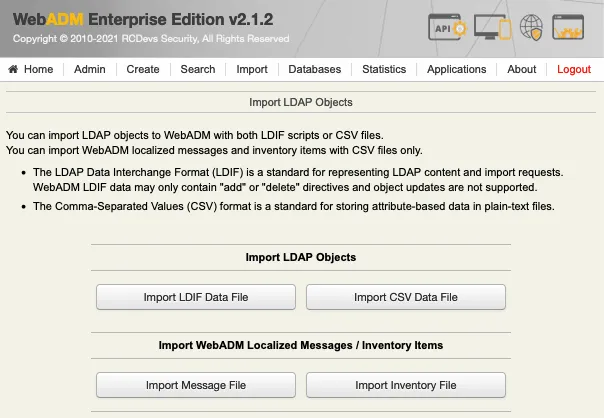
Next page allows you to choose your inventory file on your computer. Select the file and click on the Import button.
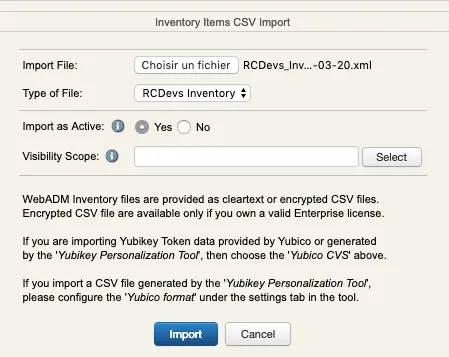
Your hardware tokens are imported and can be assigned to users.
2.1.2 Hardware Token Registration
In order to perform the hardware token enrollment, log in on the WebADM admin GUI, in the left LDAP tree, click on the user account for the one you want to register a token.
Once you are on the activated user account, in the Application Actions box, click on MFA Authentication Server.
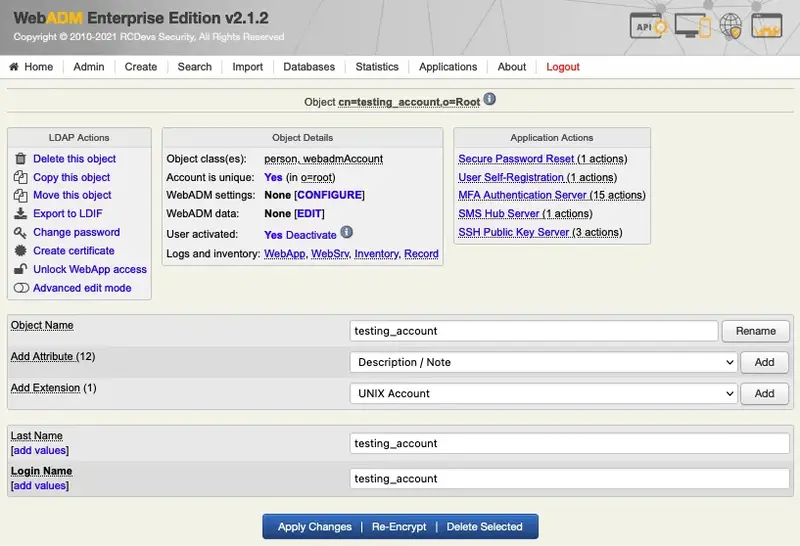
Under the next menu, click on Register/Unregister OTP Tokens item, and you will be in the registration page:
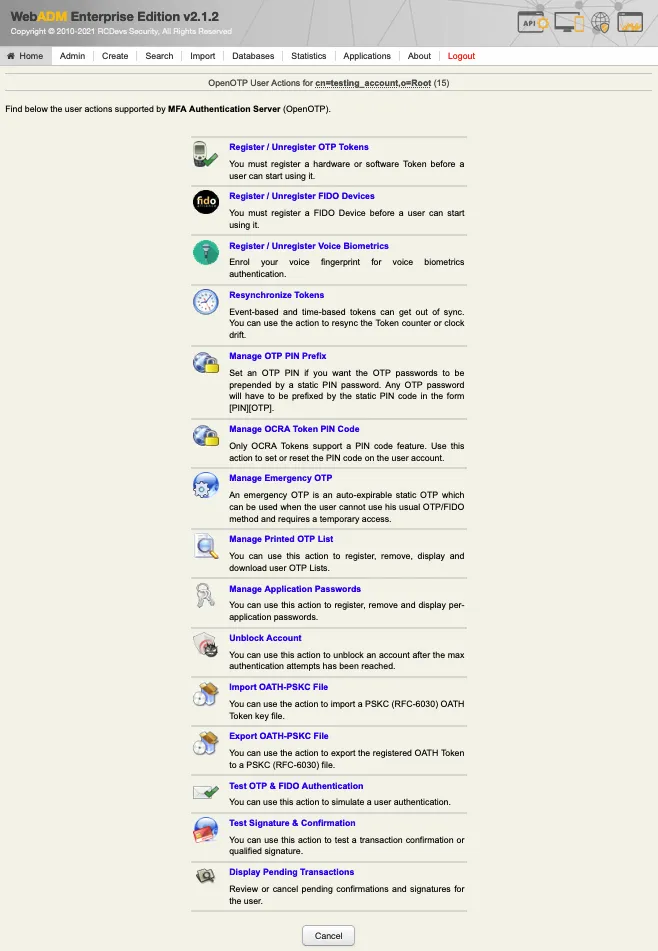
Select the token slot (here is primary Token) and choose the option I use Hardware Token (Inventoried).

Enter the serial number of the token and click Register button.
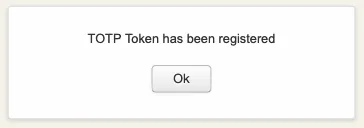
2.2 Software Token Registration
In order to perform the software token enrollment, log in on the WebADM admin GUI, in the left LDAP tree, click on the user account for the one you want to register a token.
Once you are on the activated user account, in the Application Actions box, click on MFA Authentication Server.
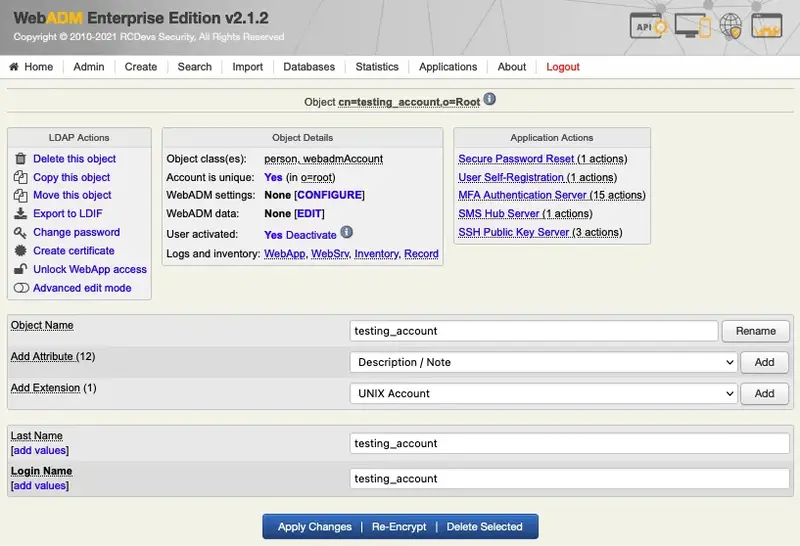
Under the next menu, click on Register/Unregister OTP Tokens item, and you will be in the registration page:
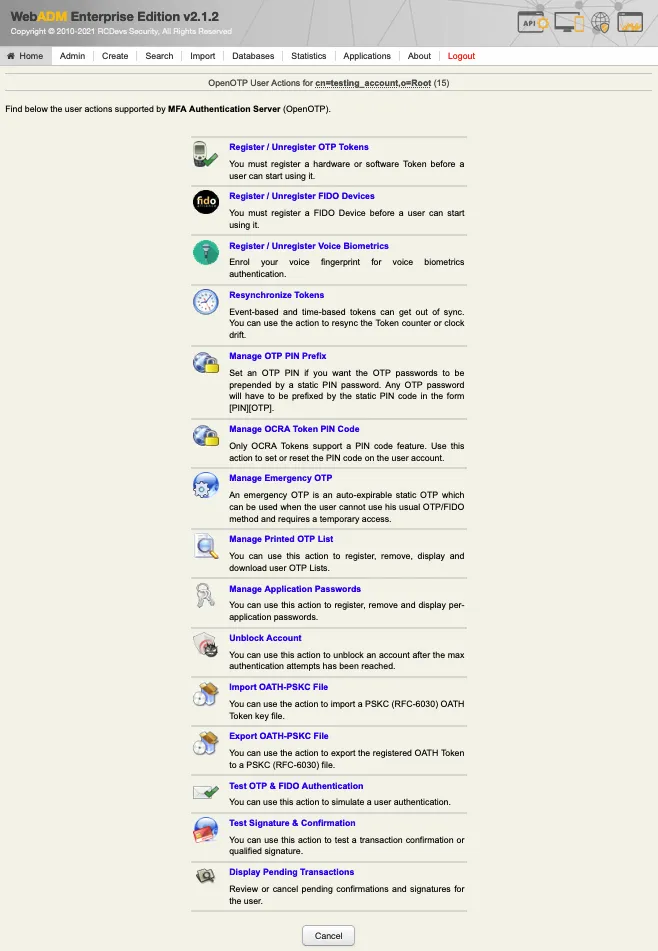
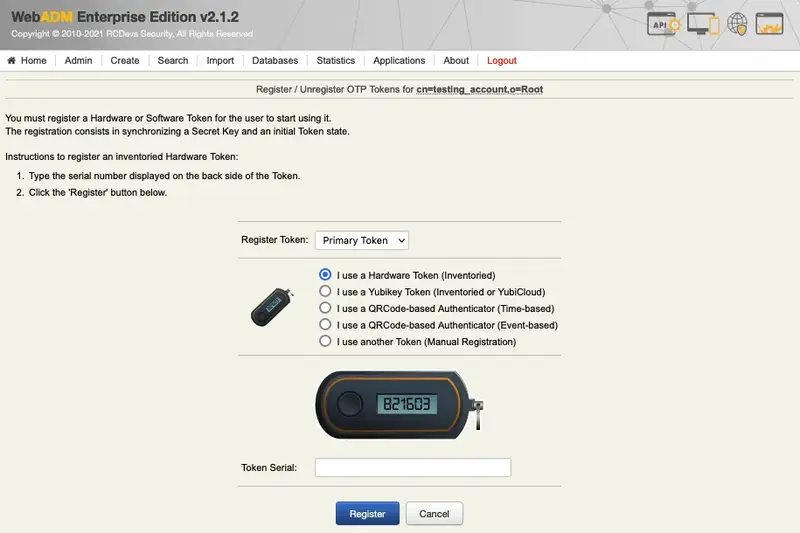
- I use a QRCode-based Authenticator (Time-based)
- I use a QRCode-based Authenticator (Event-based)
- I use another Token (Manual Registration)
The manual registration is not explained in this documentation. Select the time-based Token registration (preferred one) or event-based Token registration and a QRCode will be prompted. Open your Token application installed on your phone and scan the QRCode.
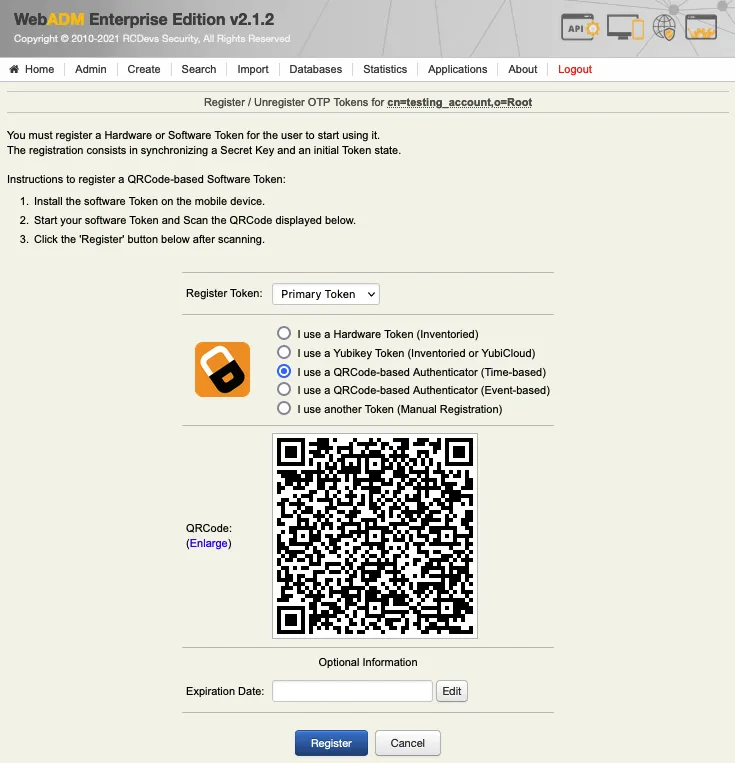
Note
The message ‘Mobile Push Data: [Waiting for Mobile Response]’ is only available when you have configured the Push login infrastructure.
Once the QRCode is scanned, the Token will appear in your software token application. Click on the Register button once the Token is enrolled on your phone.
Push Token enrollment
When you have configured a Push login infrastructure with OpenOTP, you don’t need to click on the Register button. The registration at the WebADM level is automatically done by the mobile response.
The enrollment through the WebADM Admin GUI is now done, and you should be able to log in with an OTP.
2.3 Voice Registration
In order to record a voice biometric to a user, log in on the WebADM admin GUI, in the left LDAP tree, click on the user account that you want to register a voice.
Once you are on the activated user account, in the Application Actions box, click on MFA Authentication Server.
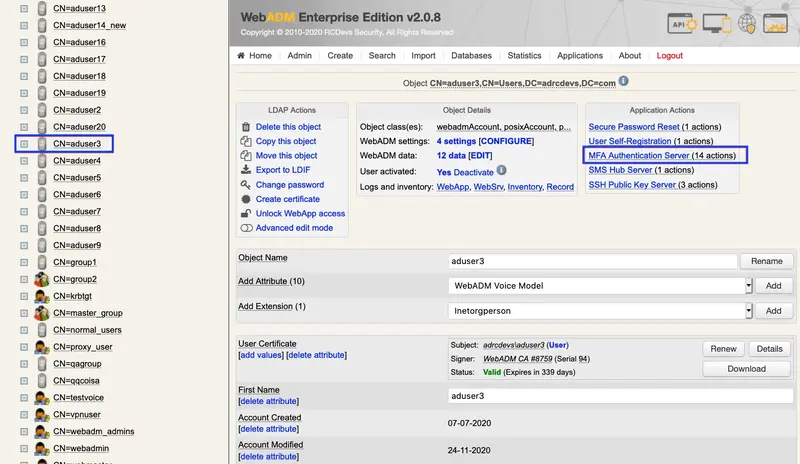
Under the next menu, click on Register / Unregister Voice Biometrics item, and you will be in the registration page:
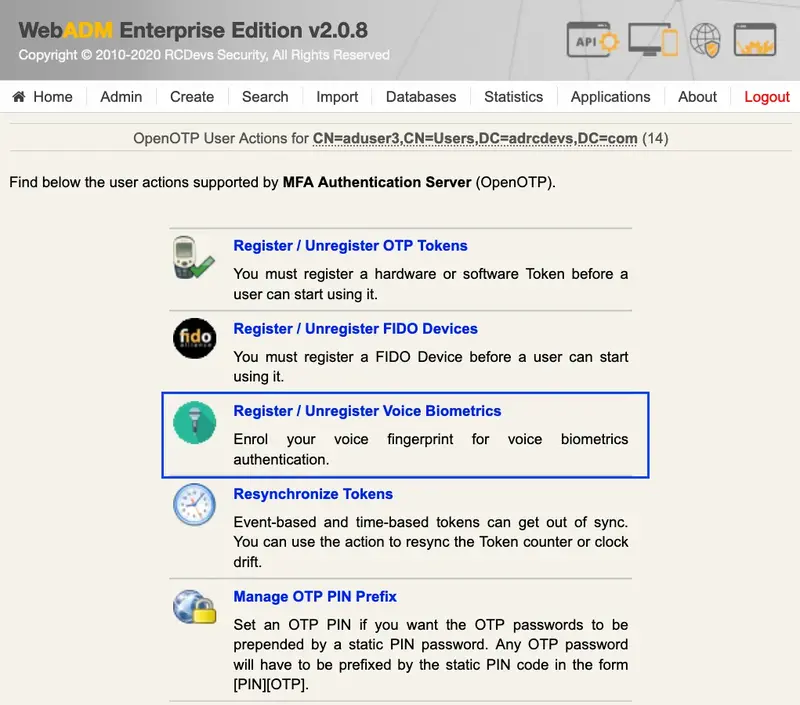
In that page, click in Click to Start, then record your voice biometric. It is recommended you use an earphone with microphone or other kind of dedicated audio input device.
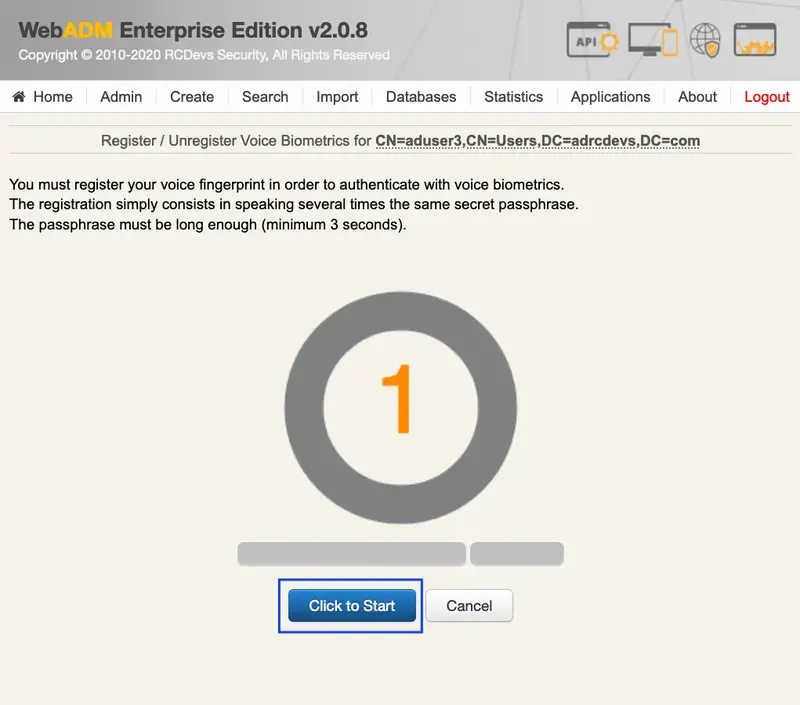
To make sure it will not be misunderstood by OpenOTP, you have to repeat your voice biometric 4 times and not use too short messages.
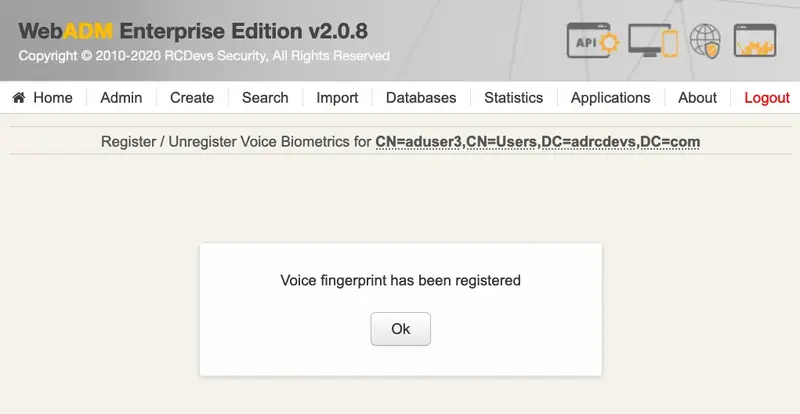
Once the Voice registration is finished, you should see the attribute WebADM Voice Model (webadmVoice).

If you can see the WebADM Voice attribute, that means the voice registration was done successfully.
3. End-User enrollment through RCDevs Web Applications
RCDevs provides 3 web applications (selfdesk, selfreg and helpdesk) for the user self-enrollment. These applications are free and must be installed on your WebADM server. To limit the end-user access to the WebADM/OpenOTP servers, you can allow access to these web applications through a WebADM Publishing Proxy. By this way, your end-users will access to the webapps through the WAProxy server and not from the WebADM server.
The User Self-Registration application is similar to the User Self-Service Desk, the only difference between both applications is that the Self-Registration can be accessed only with a WebADM Administrator request. To allow the user to access this application, the Administrator has to send a Self-Registration request to the user. The user will receive a one time link by mail or SMS to access the application. Once logged on the application through the one time link, the access link is revoked and the user cannot access the application anymore. The Selfdesk and HelpDesk application are accessible at any time by the end-user (if the application is not locked by default in its configuration).
3.1 User Self-Registration
Have a look here for the soft token enrollment through the selfreg application. This documentation will show you how to send a self-registration request to a user. Once you are logged on the selfreg application, then you can follow the 3.2 part to enroll a Token (selfdesk and selfreg are similar for the token registration part)
3.2 User Self-Service Desk
The user self-service desk is accessible to the following address:
https://YOUR_WEBADM/webapps/selfdesk/login_uid.php
through the WAPRoxy the address is:
https://YOUR_WAPROXY/selfdesk/login_uid.php
3.2.1 SelfDesk Token Registration
3.2.1.1 Hardware Token Registration
To allow the user to enroll a Token, you have to allow the OTP management under the Selfdesk configuration.
When that setting is checked, you can log in to the Selfdesk application.
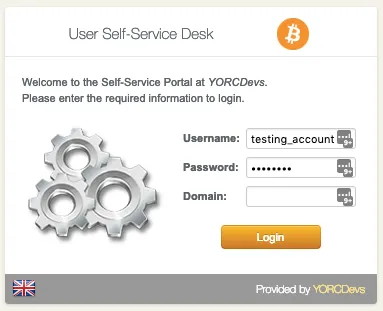

Once logged on the Selfdesk application, go on the OTP tab.
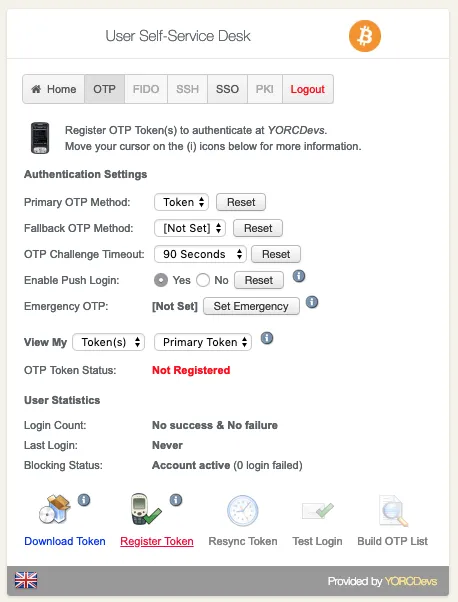
Click now on Register Token button.
You are now on the menu to register a Token. As you can see, it looks like the admin enrollment page. Select the Hardware Token method. Then enter the token serial and the OTP displayed in the HW Token screen.
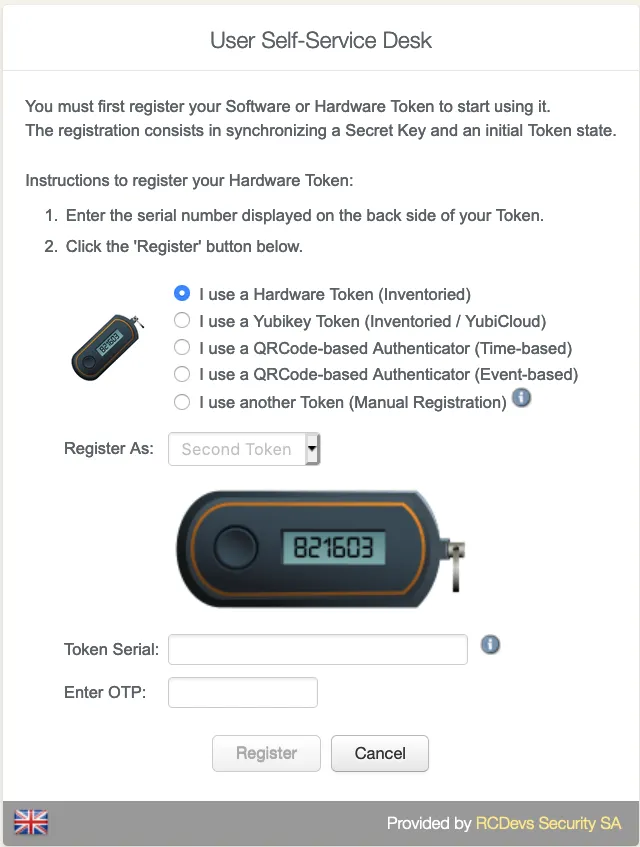
Enter the OTP code provided by your token application under the QRCode.
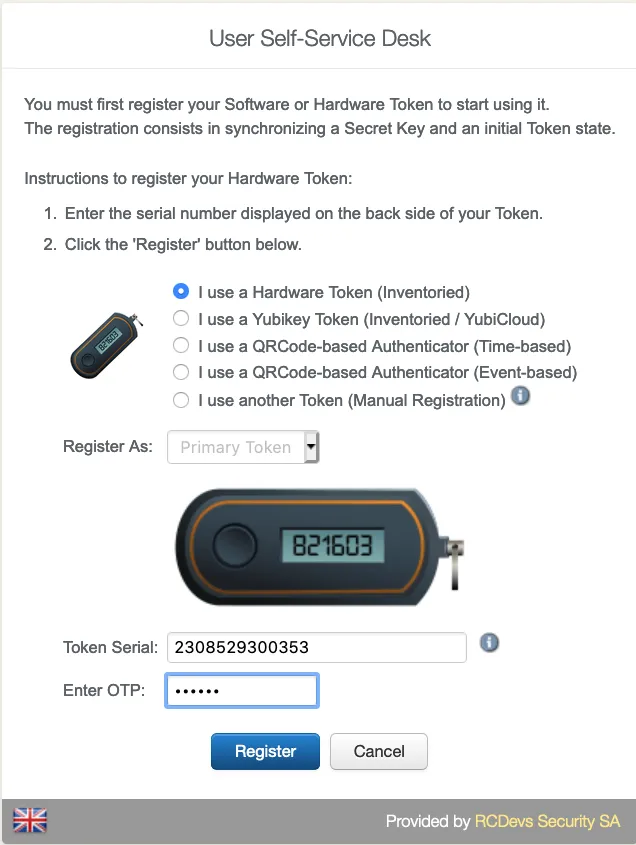
And click on Register button.
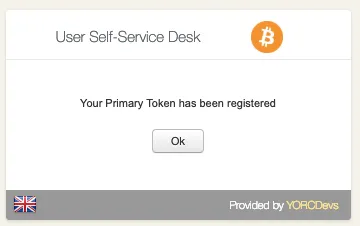
Your hardware token is now registered.
3.2.1.2 Software Token Registration
To allow the user to enroll a Software Token, you have to allow the OTP management under the Selfdesk configuration.
When that setting is checked, you can log in to the Selfdesk application.
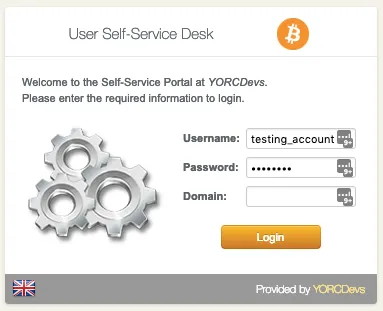

Once logged on the Selfdesk application, go on the OTP tab.
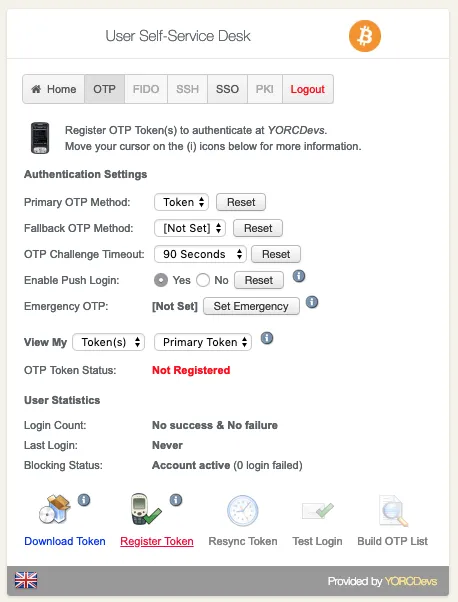
Click now on Register Token button.
You are now on the menu to register a Token. As you can see, it looks like the admin enrollment page. Select one of both QRCode method. The QRCode will appear on your screen. Scan it with your preferred Token application and you should see the token registered in the application.
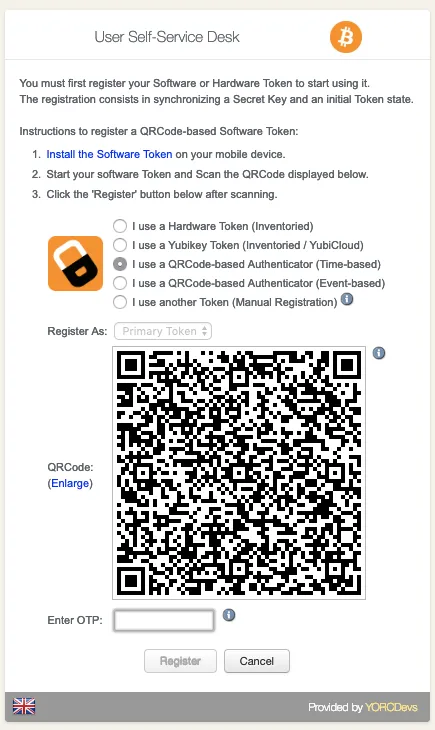
Enter the OTP code provided by your token application under the QRCode.
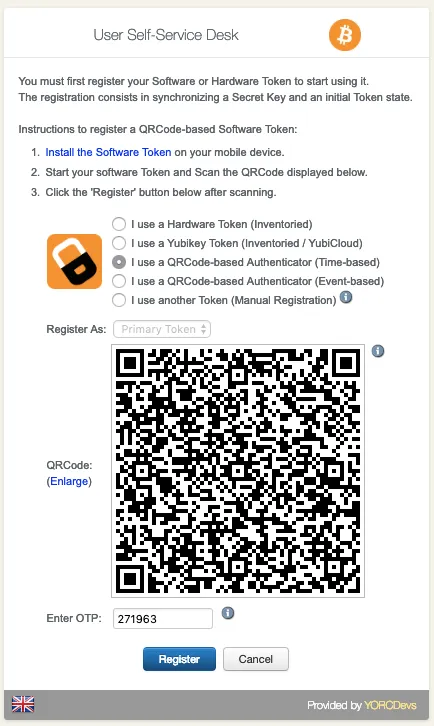
And click on Register button.
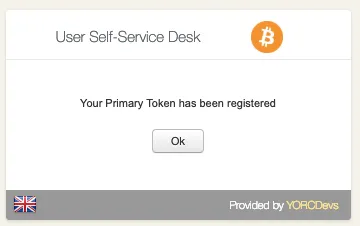
Your software token is now registered.
3.2.3 SelfDesk Voice Registration
First, log in to the SelfDesk application.
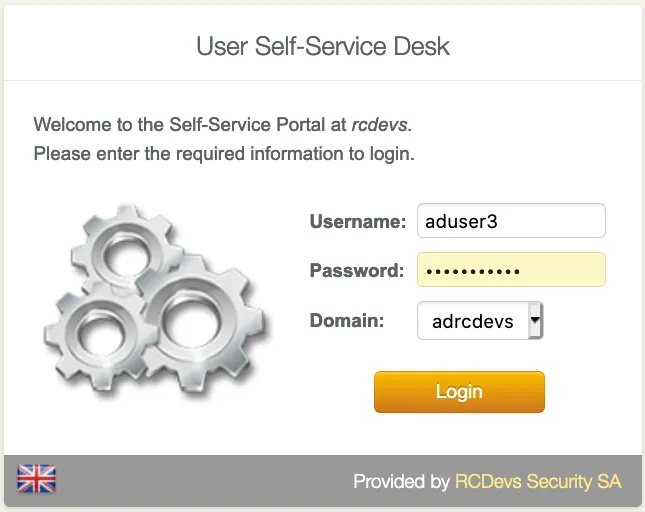
Once logged on the SelfDesk application, go on the OTP tab.
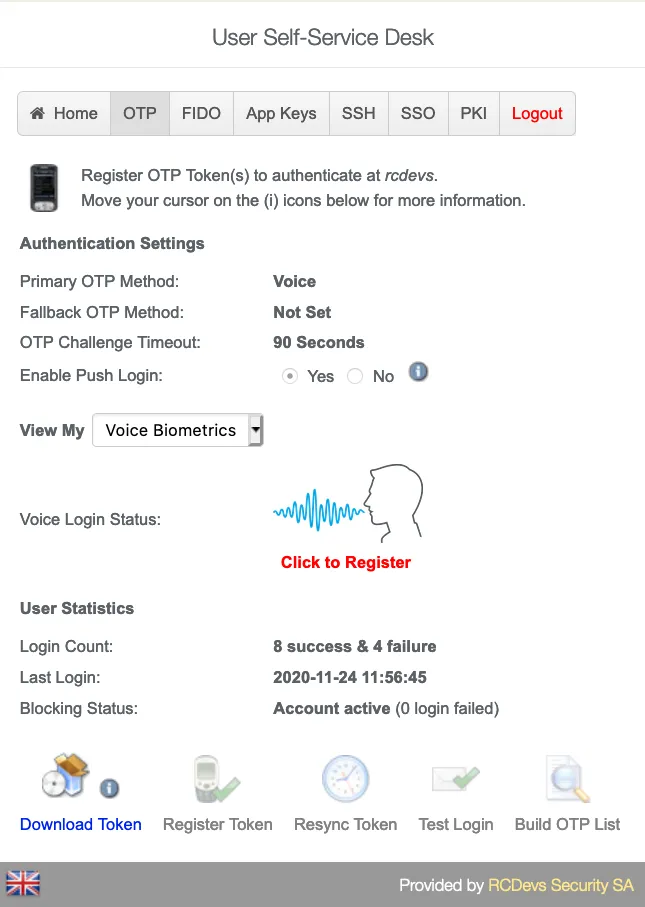
Change View My to Voice Biometrics. Then click in Click to Register
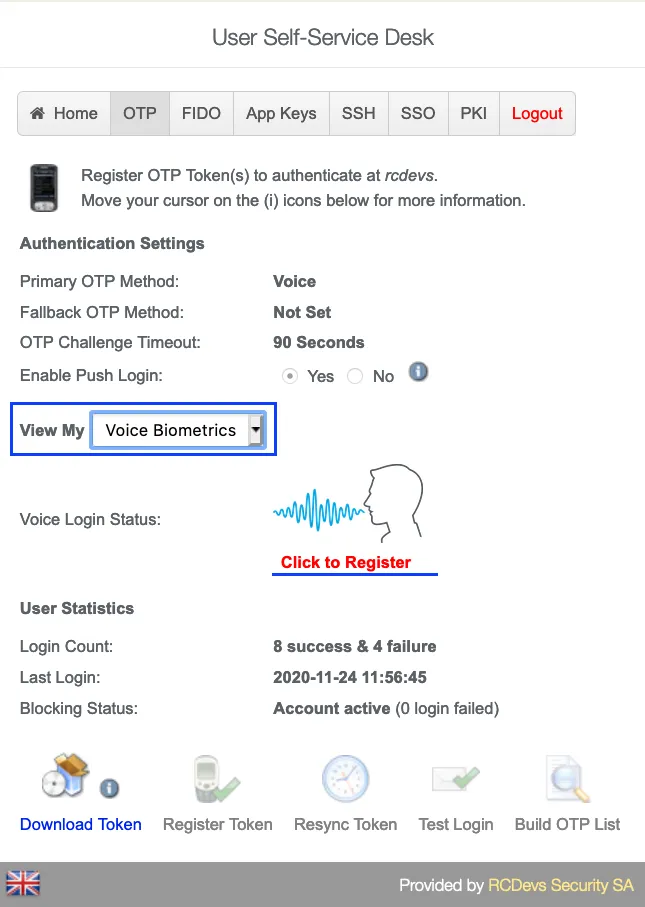
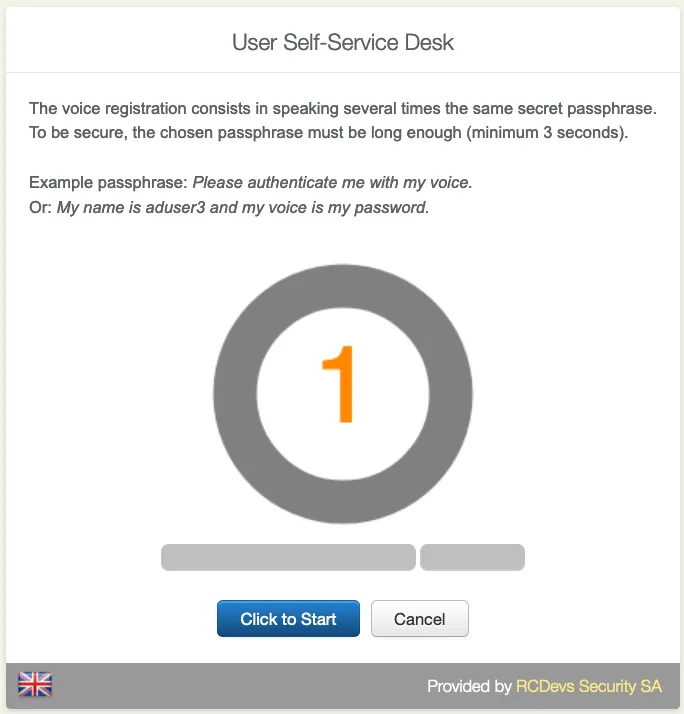
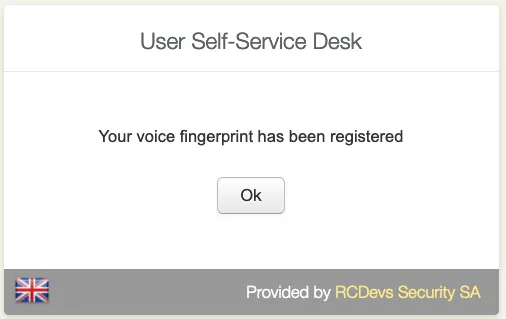
It is recommended you use an earphone with microphone or other kind of dedicated audio input device. To make sure it will not be misunderstood by OpenOTP, you have to repeat your voice biometric 4 times and not use a too short message.
After the Voice registration is done. You will see, under OTP tab, that the Voice Login Status is Ok.
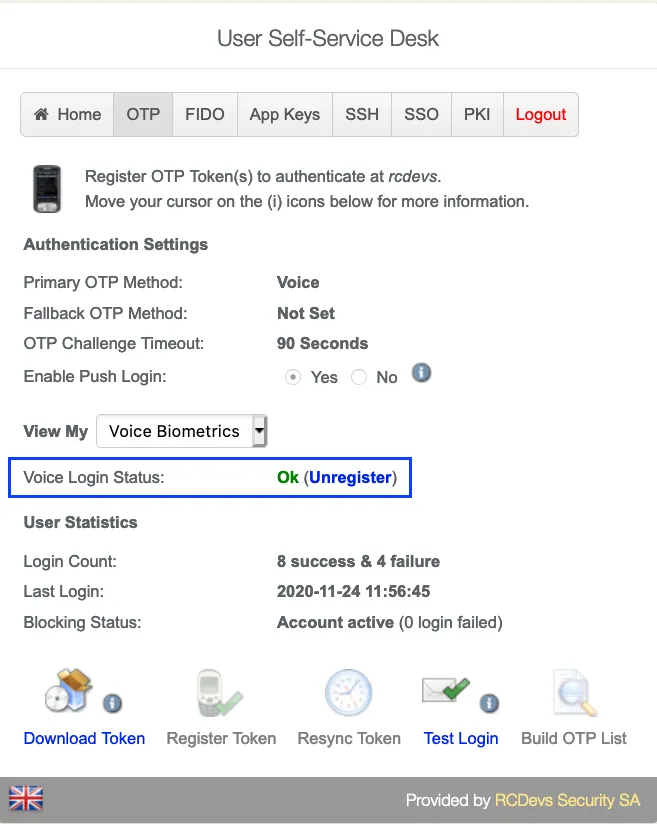
3.3 HelpDesk Enrollment
It is also possible to enroll a Token in the HelpDesk application.
The HelpDesk application is accessible to the following address:
https://YOUR_WEBADM/webapps/helpdesk/login_uid.php
through the WAPRoxy the address is:
https://YOUR_WAPROXY/helpdesk/login_uid.php
3.3.1 HelpDesk Hardware Token Registration
To allow the user to enroll a Hardware Token, you have to allow the OTP management under the HelpDesk configuration.
When that setting is checked, you can log in to the HelpDesk application.
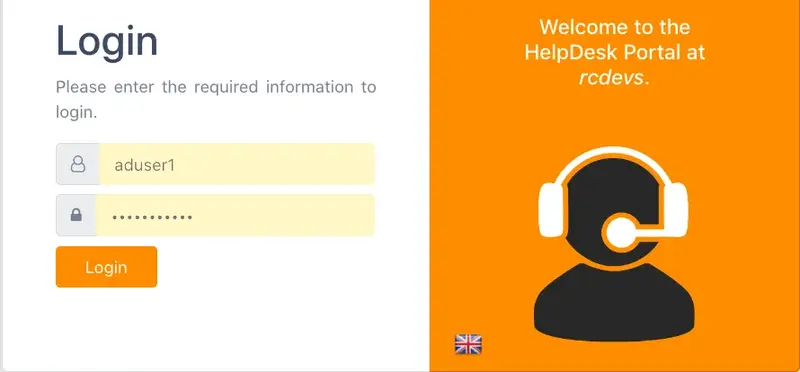
After login in the application, select the user you want to register a Hardware Token
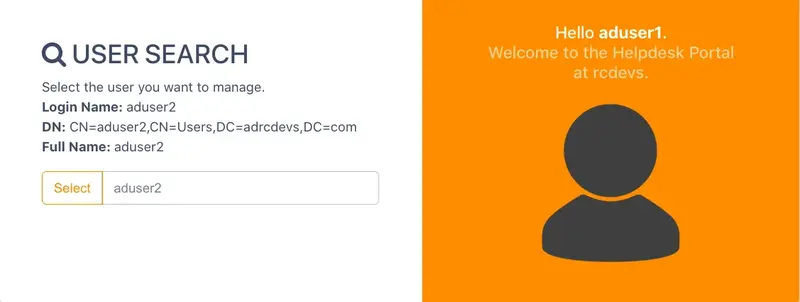
Once the user is select, go to OTP tab and, at the bottom of the page, click in Add a Token.
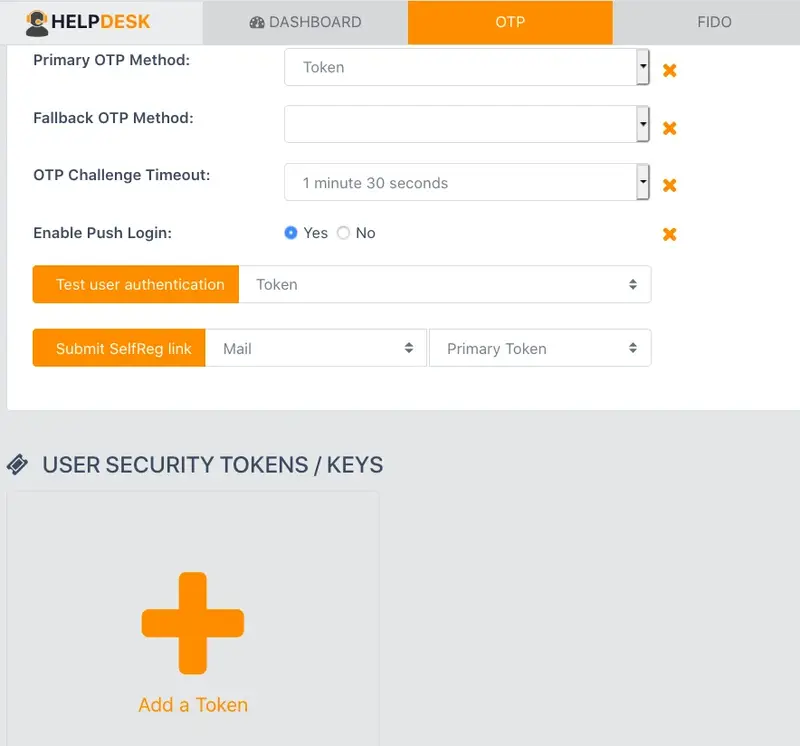
In the next page, please, click in Hardware Token.
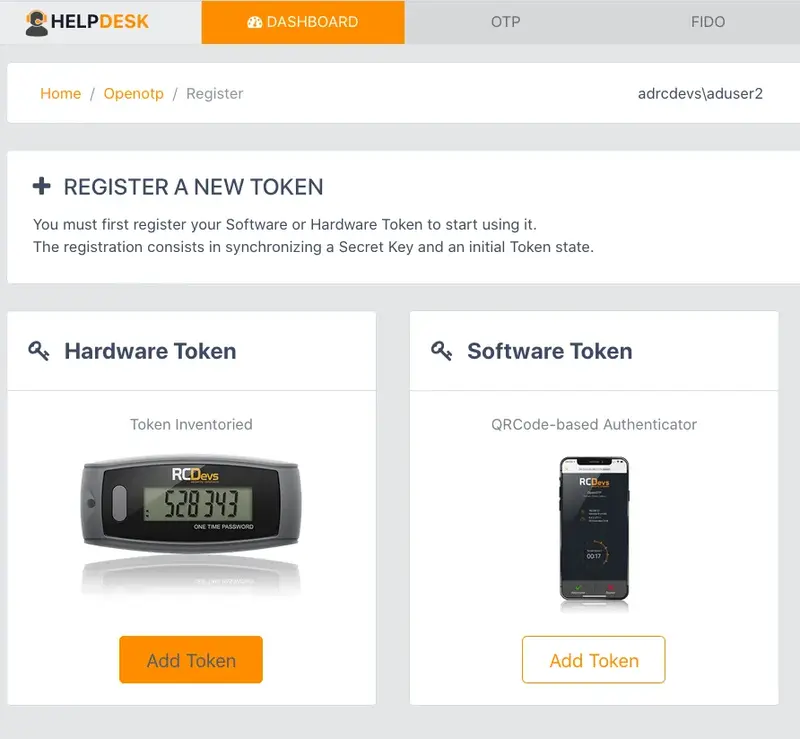
Then enter the serial of your inventoried Token and click in Register
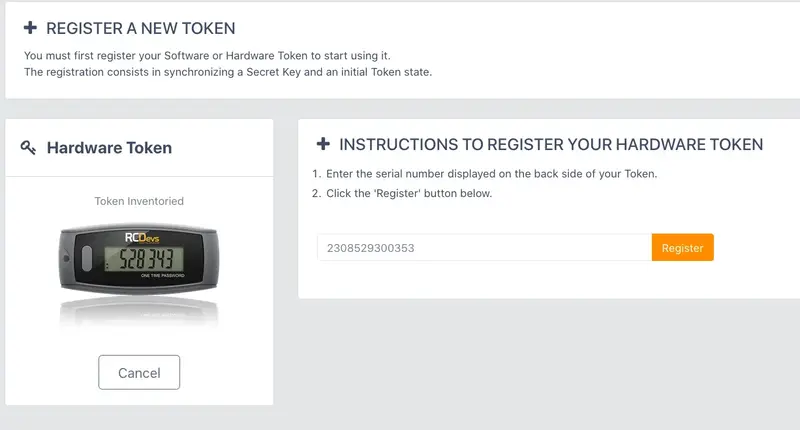
If everything goes right, you should see the Token you have just registered in the user’s OTP tab.
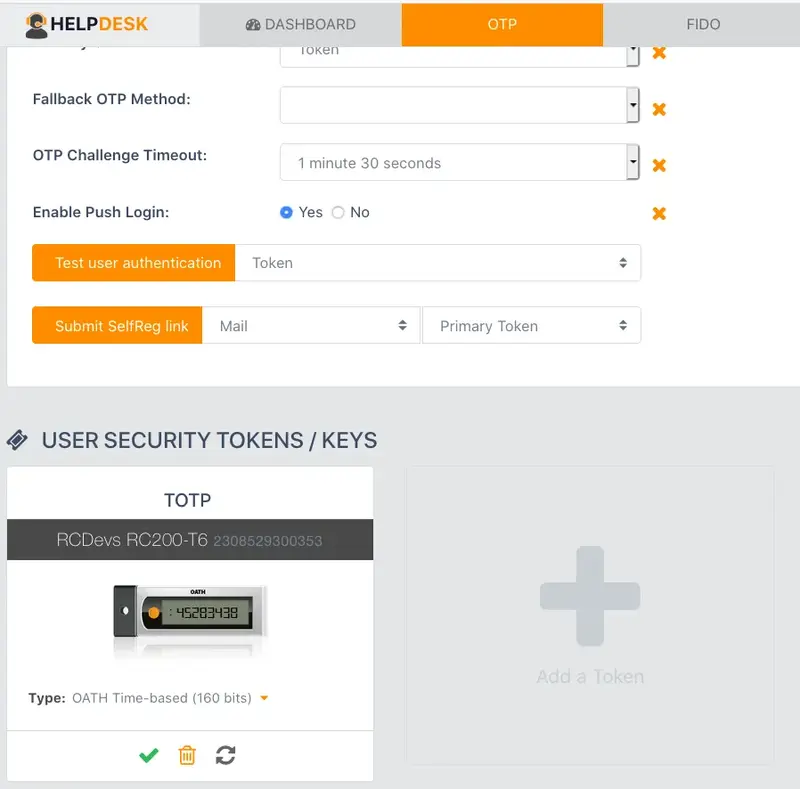
So, you have your Hardware Token registered.
3.3.2 HelpDesk Software Token Registration
To allow the user to enroll a Software Token, you have to allow the OTP management under the HelpDesk configuration.
When that setting is checked, you can log in to the HelpDesk application.
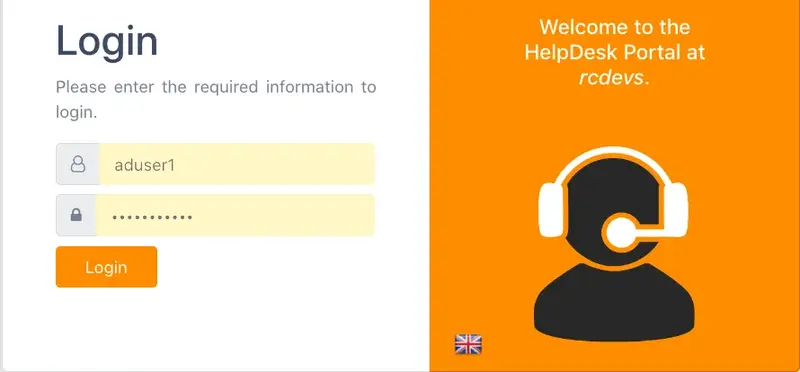
After login in the application, select the user you want to register a Software Token.
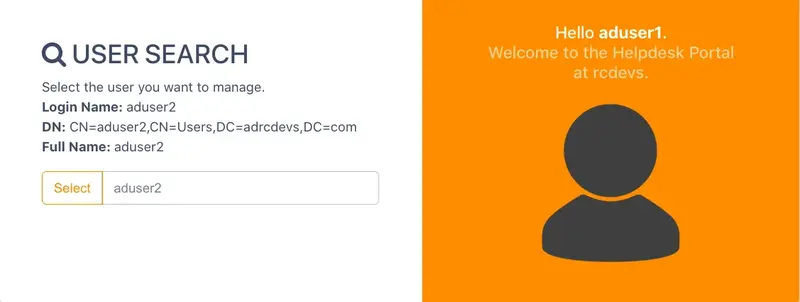
Once the user is select, go to OTP tab and, at the bottom of the page, click in Add a Token.
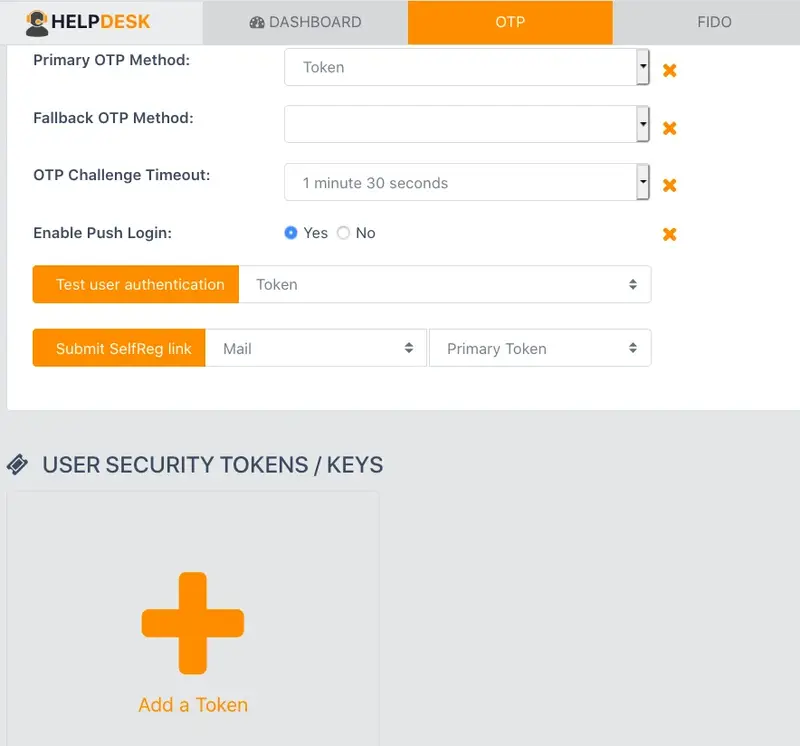
In the next page, please, click in Software Token.
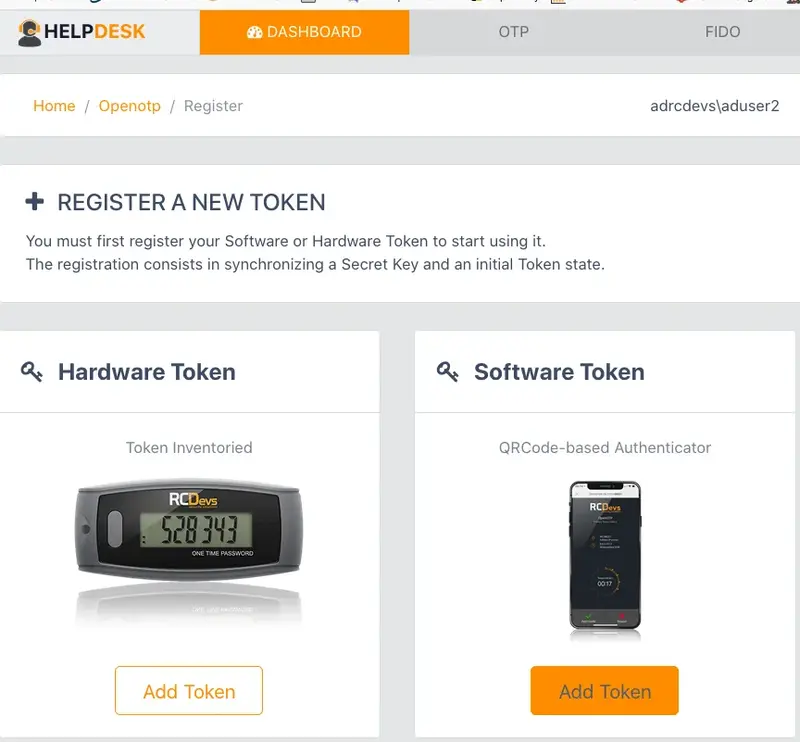
Then scan the QRCODE to register your Software Token.
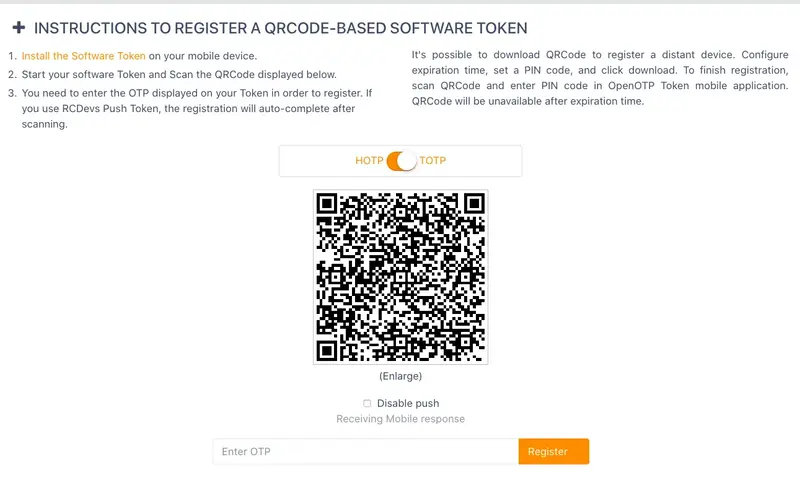
If everything goes right, you should see the Software Token you just registered in the user’s OTP tab.
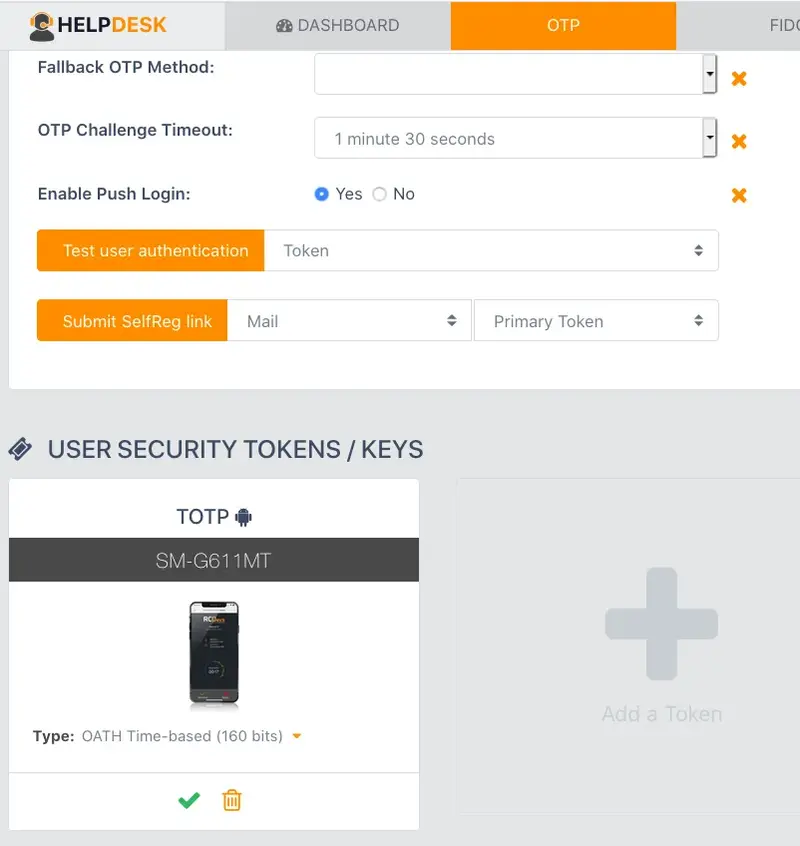
So, you have your Software Token registered.
4. Authentication Test through the WebADM Admin GUI
4.1 Hardware Token Login
Login on the WebADM admin GUI and click on your user in the left tree. In Applications Actions box, click on MFA Authentication Server
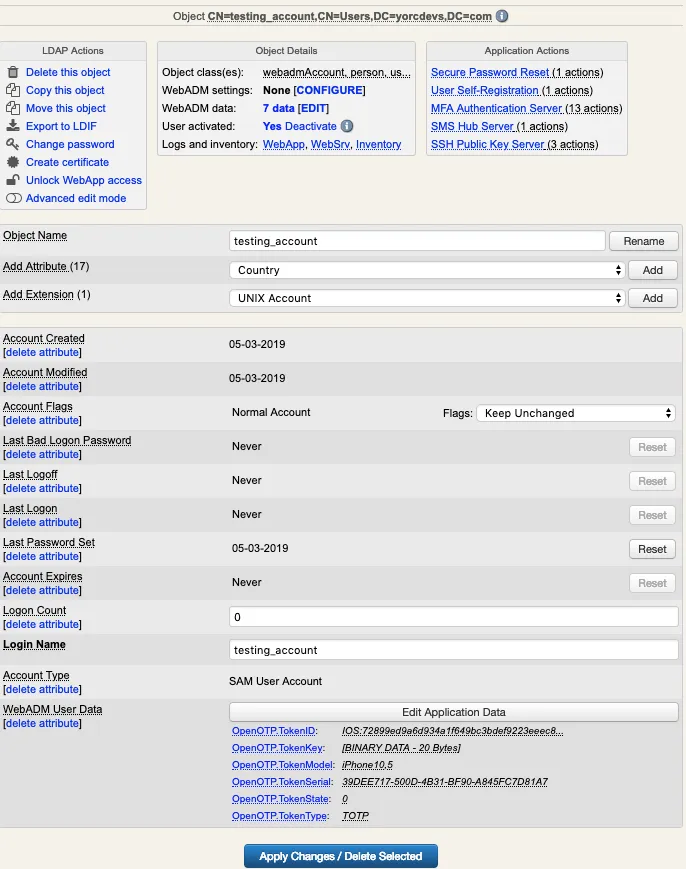
We scroll down and click on Test User Login:
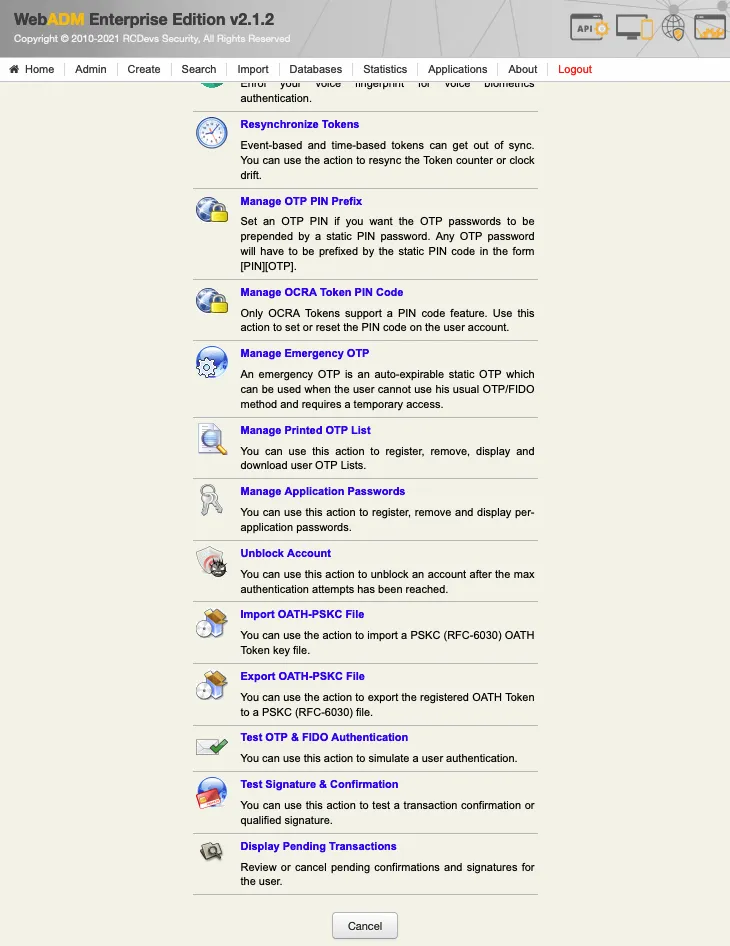
We insert the LDAP password and the OTP password, then we click in OK:
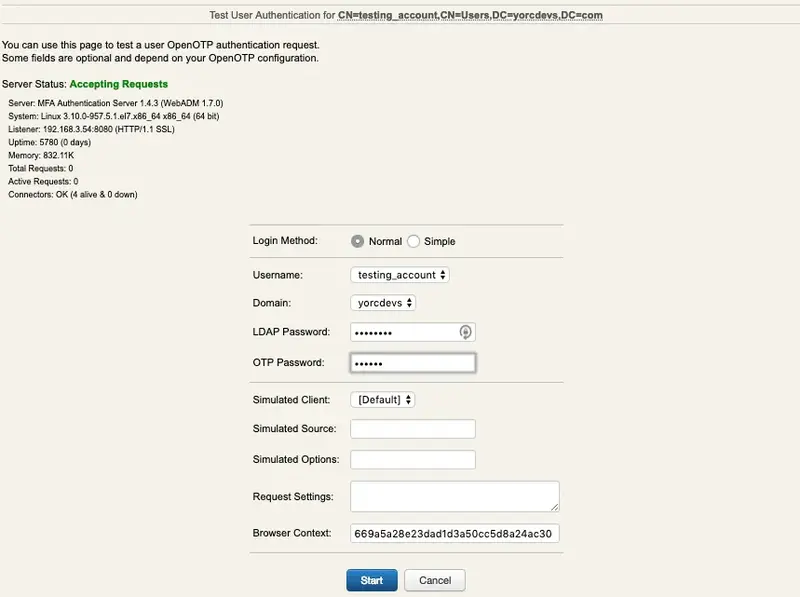
We are authenticated!

4.2 Software Token Login
Login on the WebADM admin GUI and click on your user in the left tree. In Applications Actions box, click on MFA Authentication Server
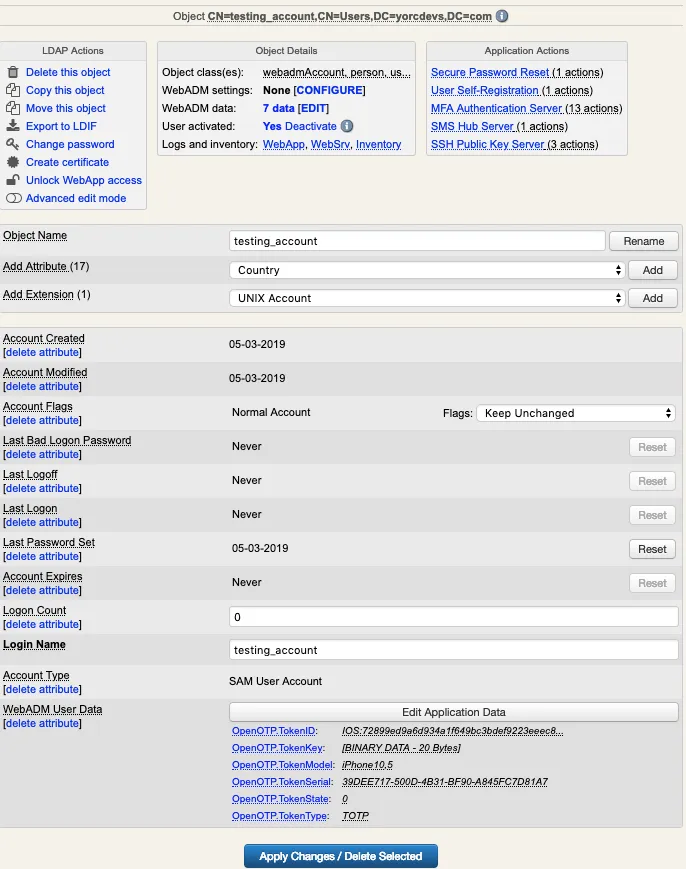
We scroll down and click on Test User Login:
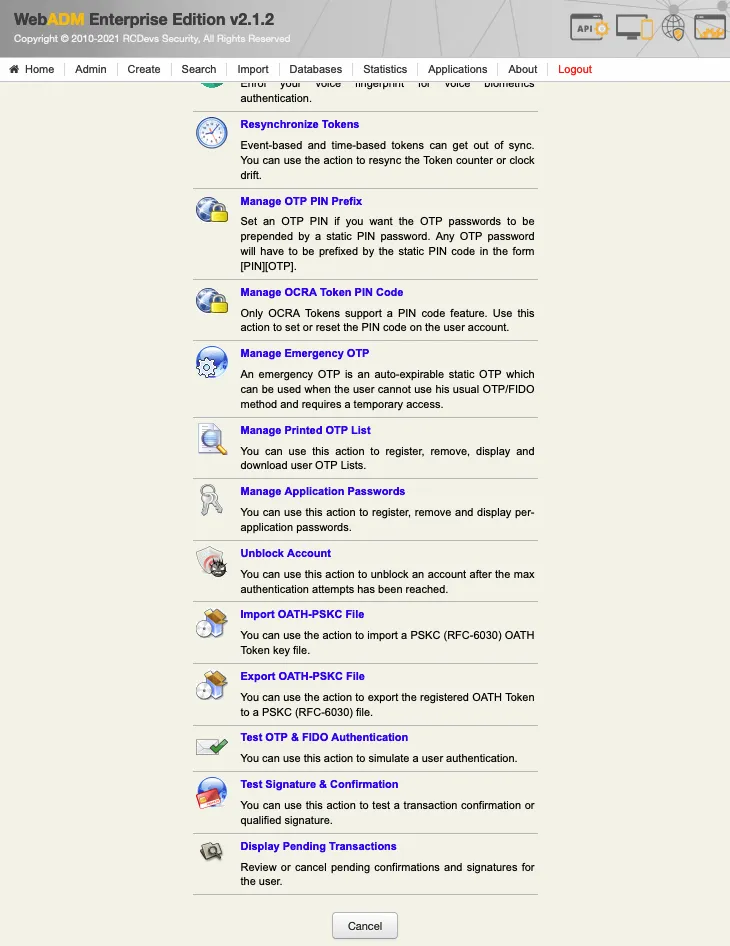
If you are using PUSH login, you can insert the LDAP password and wait the PUSH notification in your cellphone. If you are not using PUSH, insert the OTP password now, and click in OK:
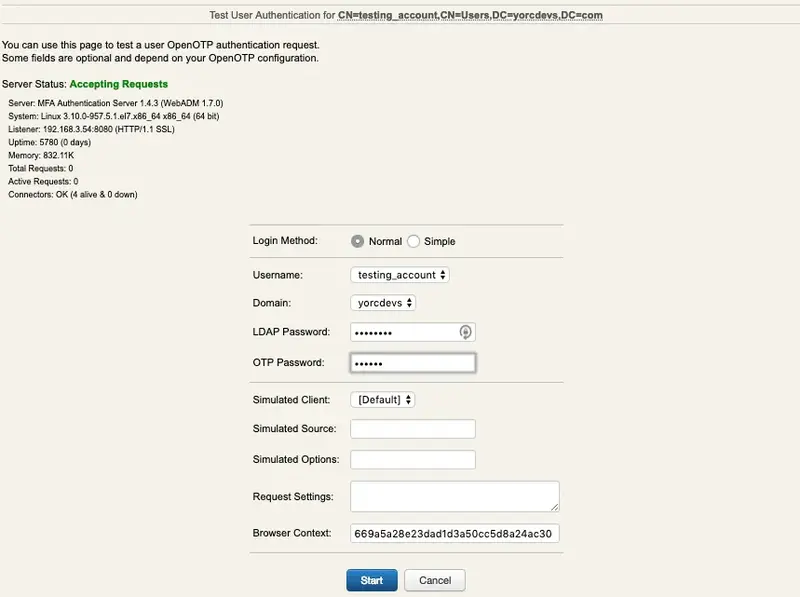
We are authenticated!

4.3 Voice Login
Log in the WebADM admin GUI and click in your user in the left tree. In WebADM settings, click on Configure
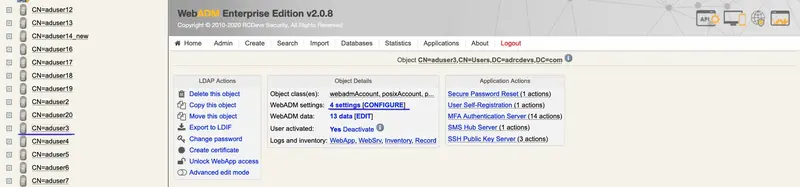
Make sure the OTP Type type is set to VOICE.
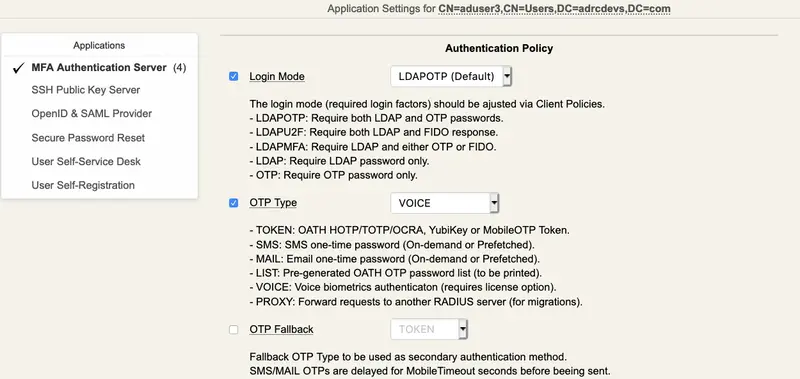
Note
Voice Biometrics feature requires that PUSH is configured and enabled in MFA/OpenOTP application settings. Also, in a real scenario, the user should have an OpenOTP software token registered.
Then, in Applications Actions box, click on MFA Authentication Server
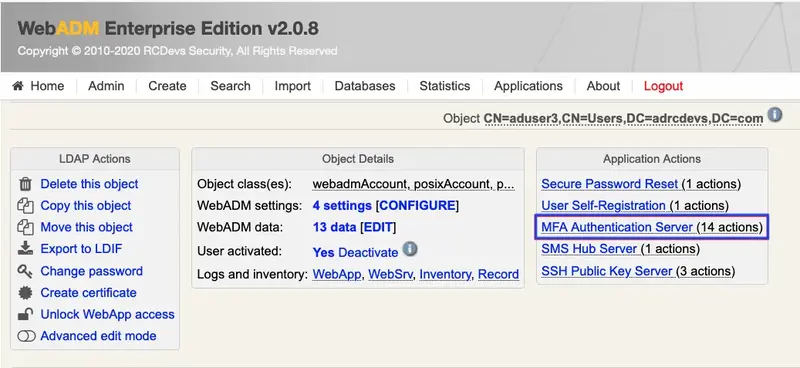
We scroll down and click on Test User Authentication:
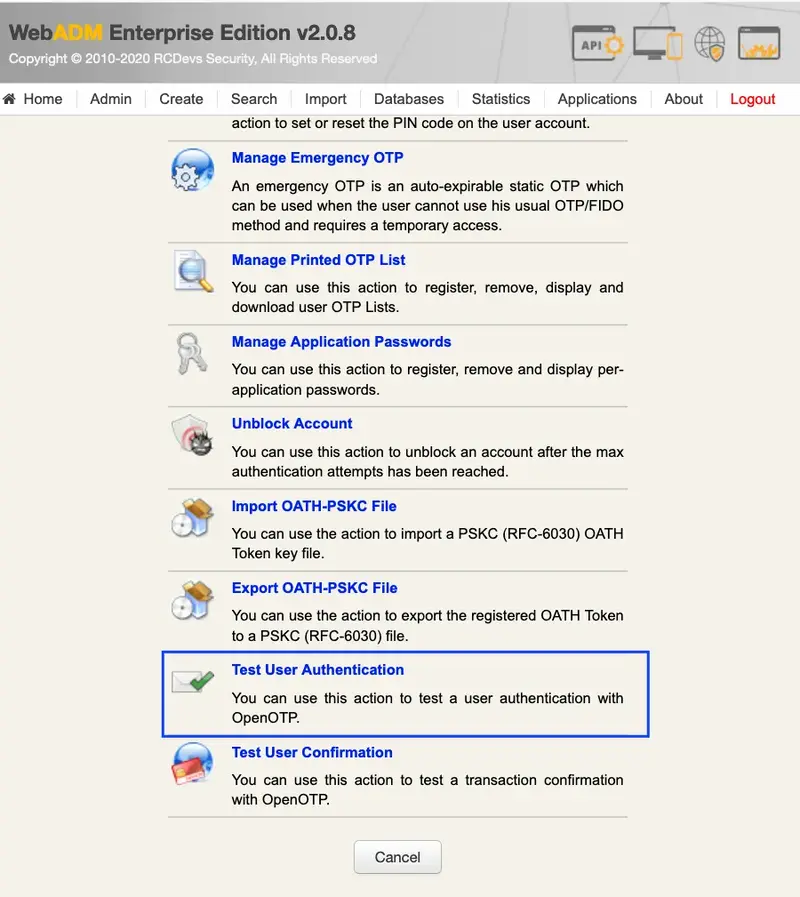
We insert the LDAP password and click on Start:
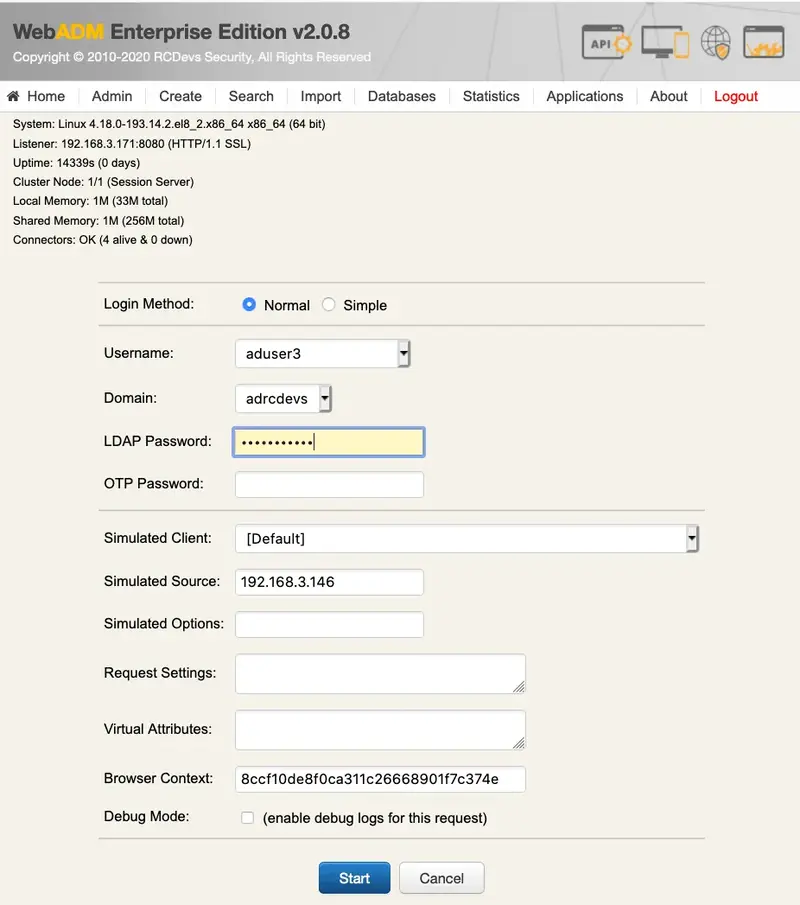
Then, if you have Soft Token with Push registered, you will get a notification in your mobile. Perform the authentication with Voice in your mobile. Otherwise, you will be asked to enter your Voice biometrics in the test page.
We are authenticated!
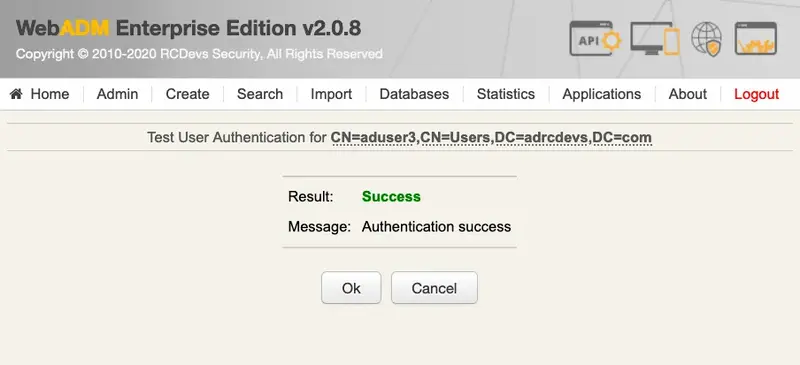
5. Logs
5.1 Hardware Token Logs
Now we can check the logs, we click on Databases tab:
Click on WebADM Server log Files. It corresponds to the /opt/webadm/log/webadm.log file:
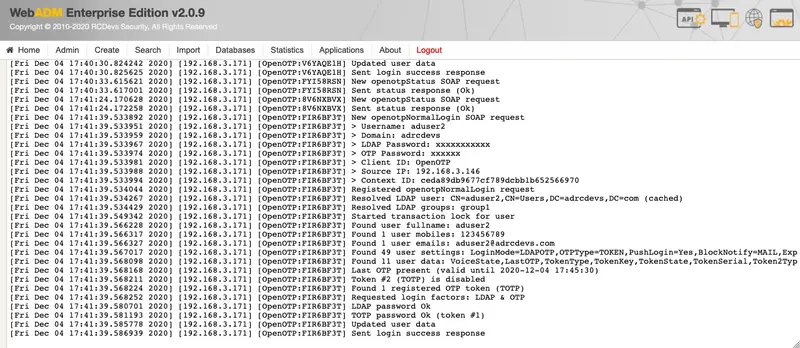
Each authentication is identified by an ID. Here, it is FIR6BF3T.
[Fri Dec 04 17:41:39.533892 2020] [192.168.3.171] [OpenOTP:FIR6BF3T] New openotpNormalLogin SOAP request
[Fri Dec 04 17:41:39.533951 2020] [192.168.3.171] [OpenOTP:FIR6BF3T] > Username: aduser2
[Fri Dec 04 17:41:39.533959 2020] [192.168.3.171] [OpenOTP:FIR6BF3T] > Domain: adrcdevs
[Fri Dec 04 17:41:39.533967 2020] [192.168.3.171] [OpenOTP:FIR6BF3T] > LDAP Password: xxxxxxxxxxx
[Fri Dec 04 17:41:39.533974 2020] [192.168.3.171] [OpenOTP:FIR6BF3T] > OTP Password: xxxxxx
[Fri Dec 04 17:41:39.533981 2020] [192.168.3.171] [OpenOTP:FIR6BF3T] > Client ID: OpenOTP
[Fri Dec 04 17:41:39.533988 2020] [192.168.3.171] [OpenOTP:FIR6BF3T] > Source IP: 192.168.3.146
[Fri Dec 04 17:41:39.533994 2020] [192.168.3.171] [OpenOTP:FIR6BF3T] > Context ID: ceda89db9677cf789dcbb1b652566970
[Fri Dec 04 17:41:39.534044 2020] [192.168.3.171] [OpenOTP:FIR6BF3T] Registered openotpNormalLogin request
[Fri Dec 04 17:41:39.534267 2020] [192.168.3.171] [OpenOTP:FIR6BF3T] Resolved LDAP user: CN=aduser2,CN=Users,DC=adrcdevs,DC=com (cached)
[Fri Dec 04 17:41:39.534429 2020] [192.168.3.171] [OpenOTP:FIR6BF3T] Resolved LDAP groups: group1
[Fri Dec 04 17:41:39.549342 2020] [192.168.3.171] [OpenOTP:FIR6BF3T] Started transaction lock for user
[Fri Dec 04 17:41:39.566228 2020] [192.168.3.171] [OpenOTP:FIR6BF3T] Found user fullname: aduser2
[Fri Dec 04 17:41:39.566317 2020] [192.168.3.171] [OpenOTP:FIR6BF3T] Found 1 user mobiles: 123456789
[Fri Dec 04 17:41:39.566327 2020] [192.168.3.171] [OpenOTP:FIR6BF3T] Found 1 user emails: aduser2@adrcdevs.com
[Fri Dec 04 17:41:39.567017 2020] [192.168.3.171] [OpenOTP:FIR6BF3T] Found 49 user settings: LoginMode=LDAPOTP,OTPType=TOKEN,PushLogin=Yes,BlockNotify=MAIL,ExpireNotify=MAIL,ChallengeMode=Yes,ChallengeTimeout=90,OTPLength=6,MobileTimeout=30,EnableLogin=Yes,HOTPLookAheadWindow=25,TOTPTimeStep=30,TOTPTimeOffsetWindow=120,OCRASuite=OCRA-1:HOTP-SHA1-6:QN06-T1M,DeviceType=FIDO2,SMSType=Normal,SMSMode=Ondemand,MailMode=Ondemand,PrefetchExpire=10,LastOTPTime=300,ListChallengeMode=ShowID
[Fri Dec 04 17:41:39.568098 2020] [192.168.3.171] [OpenOTP:FIR6BF3T] Found 11 user data: VoiceState,LastOTP,TokenType,TokenKey,TokenState,TokenSerial,Token2Type,Token2Key,Token2State,Token2ID,Token2Serial
[Fri Dec 04 17:41:39.568168 2020] [192.168.3.171] [OpenOTP:FIR6BF3T] Last OTP present (valid until 2020-12-04 17:45:30)
[Fri Dec 04 17:41:39.568211 2020] [192.168.3.171] [OpenOTP:FIR6BF3T] Token #2 (TOTP) is disabled
[Fri Dec 04 17:41:39.568224 2020] [192.168.3.171] [OpenOTP:FIR6BF3T] Found 1 registered OTP token (TOTP)
[Fri Dec 04 17:41:39.568252 2020] [192.168.3.171] [OpenOTP:FIR6BF3T] Requested login factors: LDAP & OTP
[Fri Dec 04 17:41:39.580701 2020] [192.168.3.171] [OpenOTP:FIR6BF3T] LDAP password Ok
[Fri Dec 04 17:41:39.581193 2020] [192.168.3.171] [OpenOTP:FIR6BF3T] TOTP password Ok (token #1)
[Fri Dec 04 17:41:39.585778 2020] [192.168.3.171] [OpenOTP:FIR6BF3T] Updated user data
[Fri Dec 04 17:41:39.586939 2020] [192.168.3.171] [OpenOTP:FIR6BF3T] Sent login success response
5.2 Software Token Logs
Now we can check the logs, we click on Databases tab:
Click on WebADM Server log Files. It corresponds to the /opt/webadm/log/webadm.log file:
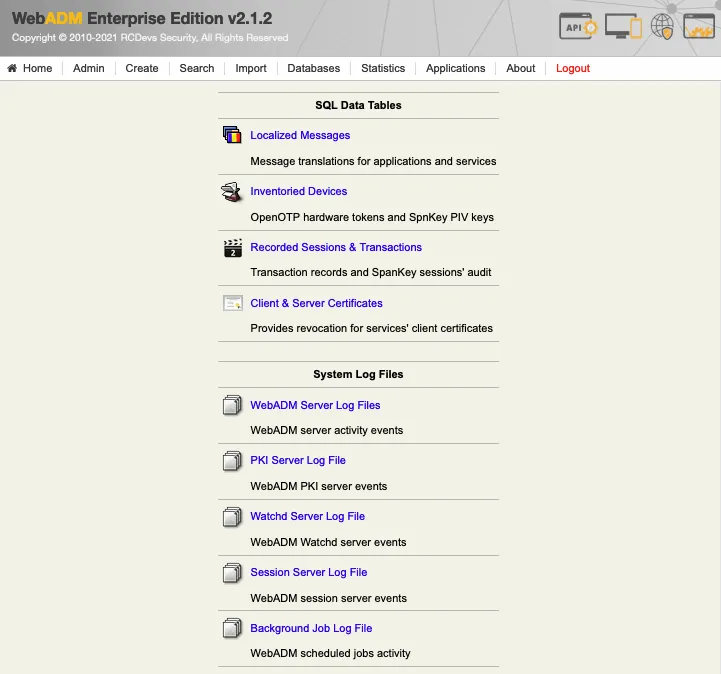
Each authentication is identified by an ID. Here, it is JTLYVX0O.
[2019-03-08 14:39:09] [192.168.3.54] [OpenOTP:JTLYVX0O] New openotpNormalLogin SOAP request
[2019-03-08 14:39:09] [192.168.3.54] [OpenOTP:JTLYVX0O] > Username: testing_account
[2019-03-08 14:39:09] [192.168.3.54] [OpenOTP:JTLYVX0O] > Domain: yorcdevs
[2019-03-08 14:39:09] [192.168.3.54] [OpenOTP:JTLYVX0O] > LDAP Password: xxxxxxxx
[2019-03-08 14:39:09] [192.168.3.54] [OpenOTP:JTLYVX0O] > OTP Password: xxxxxx
[2019-03-08 14:39:09] [192.168.3.54] [OpenOTP:JTLYVX0O] > Client ID: OpenOTP
[2019-03-08 14:39:09] [192.168.3.54] [OpenOTP:JTLYVX0O] > Source IP: 192.168.3.54
[2019-03-08 14:39:09] [192.168.3.54] [OpenOTP:JTLYVX0O] > Context ID: 669a5a28e23dad1d3a50cc5d8a24ac30
[2019-03-08 14:39:09] [192.168.3.54] [OpenOTP:JTLYVX0O] Registered openotpNormalLogin request
[2019-03-08 14:39:09] [192.168.3.54] [OpenOTP:JTLYVX0O] Resolved LDAP user: CN=testing_account,CN=Users,DC=yorcdevs,DC=com
[2019-03-08 14:39:09] [192.168.3.54] [OpenOTP:JTLYVX0O] Started transaction lock for user
[2019-03-08 14:39:09] [192.168.3.54] [OpenOTP:JTLYVX0O] Found user fullname: testing_account
[2019-03-08 14:39:09] [192.168.3.54] [OpenOTP:JTLYVX0O] Found 43 user settings: LoginMode=LDAPOTP,OTPType=TOKEN,OTPLength=6,ChallengeMode=Yes,ChallengeTimeout=90,MobileTimeout=30,PushLogin=Yes,EnableLogin=Yes,HOTPLookAheadWindow=25,TOTPTimeStep=30,TOTPTimeOffsetWindow=120,OCRASuite=OCRA-1:HOTP-SHA1-6:QN06-T1M,DeviceType=FIDO2,SMSType=Normal,SMSMode=Ondemand,MailMode=Ondemand,PrefetchExpire=10,LastOTPTime=300,ListChallengeMode=ShowID
[2019-03-08 14:39:09] [192.168.3.54] [OpenOTP:JTLYVX0O] Found 5 user data: TokenType,TokenKey,TokenState,TokenID,TokenSerial
[2019-03-08 14:39:09] [192.168.3.54] [OpenOTP:JTLYVX0O] Found 1 registered OTP token (TOTP)
[2019-03-08 14:39:09] [192.168.3.54] [OpenOTP:JTLYVX0O] Requested login factors: LDAP & OTP
[2019-03-08 14:39:09] [192.168.3.54] [OpenOTP:JTLYVX0O] LDAP password Ok
[2019-03-08 14:39:09] [192.168.3.54] [OpenOTP:JTLYVX0O] TOTP password Ok (token #1)
[2019-03-08 14:39:09] [192.168.3.54] [OpenOTP:JTLYVX0O] Updated user data
[2019-03-08 14:39:09] [192.168.3.54] [OpenOTP:JTLYVX0O] Sent success response
5.3 Voice Biometrics Logs
Now, we can check the logs using Voice Biometrics. Ze click on Databases tab:
Click on WebADM Server log Files. It corresponds to the /opt/webadm/log/webadm.log file:
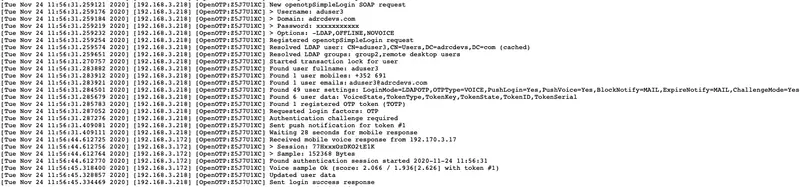
Each authentication is identified by an ID. Here, it is Z5J7U1XC.
[Tue Nov 24 11:56:31.259122 2020] [192.168.3.218] [OpenOTP:Z5J7U1XC] New openotpSimpleLogin SOAP request
[Tue Nov 24 11:56:31.259176 2020] [192.168.3.218] [OpenOTP:Z5J7U1XC] > Username: aduser3
[Tue Nov 24 11:56:31.259184 2020] [192.168.3.218] [OpenOTP:Z5J7U1XC] > Domain: adrcdevs.com
[Tue Nov 24 11:56:31.259219 2020] [192.168.3.218] [OpenOTP:Z5J7U1XC] > Password: xxxxxxxxxxx
[Tue Nov 24 11:56:31.259232 2020] [192.168.3.218] [OpenOTP:Z5J7U1XC] > Options: -LDAP,OFFLINE,NOVOICE
[Tue Nov 24 11:56:31.259254 2020] [192.168.3.218] [OpenOTP:Z5J7U1XC] Registered openotpSimpleLogin request
[Tue Nov 24 11:56:31.259574 2020] [192.168.3.218] [OpenOTP:Z5J7U1XC] Resolved LDAP user: CN=aduser3,CN=Users,DC=adrcdevs,DC=com (cached)
[Tue Nov 24 11:56:31.259651 2020] [192.168.3.218] [OpenOTP:Z5J7U1XC] Resolved LDAP groups: group2,remote desktop users
[Tue Nov 24 11:56:31.270757 2020] [192.168.3.218] [OpenOTP:Z5J7U1XC] Started transaction lock for user
[Tue Nov 24 11:56:31.283882 2020] [192.168.3.218] [OpenOTP:Z5J7U1XC] Found user fullname: aduser3
[Tue Nov 24 11:56:31.283912 2020] [192.168.3.218] [OpenOTP:Z5J7U1XC] Found 1 user mobiles: +123 456789012
[Tue Nov 24 11:56:31.283921 2020] [192.168.3.218] [OpenOTP:Z5J7U1XC] Found 1 user emails: aduser3@adrcdevs.com
[Tue Nov 24 11:56:31.284501 2020] [192.168.3.218] [OpenOTP:Z5J7U1XC] Found 49 user settings: LoginMode=LDAPOTP,OTPType=VOICE,PushLogin=Yes,PushVoice=Yes,BlockNotify=MAIL,ExpireNotify=MAIL,ChallengeMode=Yes,ChallengeTimeout=90,OTPLength=6,MobileTimeout=30,EnableLogin=Yes,HOTPLookAheadWindow=25,TOTPTimeStep=30,TOTPTimeOffsetWindow=120,OCRASuite=OCRA-1:HOTP-SHA1-6:QN06-T1M,DeviceType=FIDO2,SMSType=Normal,SMSMode=Ondemand,MailMode=Ondemand,PrefetchExpire=10,LastOTPTime=300,ListChallengeMode=ShowID
[Tue Nov 24 11:56:31.285679 2020] [192.168.3.218] [OpenOTP:Z5J7U1XC] Found 6 user data: VoiceState,TokenType,TokenKey,TokenState,TokenID,TokenSerial
[Tue Nov 24 11:56:31.285783 2020] [192.168.3.218] [OpenOTP:Z5J7U1XC] Found 1 registered OTP token (TOTP)
[Tue Nov 24 11:56:31.287052 2020] [192.168.3.218] [OpenOTP:Z5J7U1XC] Requested login factors: OTP
[Tue Nov 24 11:56:31.287276 2020] [192.168.3.218] [OpenOTP:Z5J7U1XC] Authentication challenge required
[Tue Nov 24 11:56:31.409081 2020] [192.168.3.218] [OpenOTP:Z5J7U1XC] Sent push notification for token #1
[Tue Nov 24 11:56:31.409111 2020] [192.168.3.218] [OpenOTP:Z5J7U1XC] Waiting 28 seconds for mobile response
[Tue Nov 24 11:56:44.612725 2020] [192.168.3.172] [OpenOTP:Z5J7U1XC] Received mobile voice response from 192.170.3.17
[Tue Nov 24 11:56:44.612756 2020] [192.168.3.172] [OpenOTP:Z5J7U1XC] > Session: 77HxxxOzDKO2tE1K
[Tue Nov 24 11:56:44.612764 2020] [192.168.3.172] [OpenOTP:Z5J7U1XC] > Sample: 152368 Bytes
[Tue Nov 24 11:56:44.612770 2020] [192.168.3.172] [OpenOTP:Z5J7U1XC] Found authentication session started 2020-11-24 11:56:31
[Tue Nov 24 11:56:45.318400 2020] [192.168.3.172] [OpenOTP:Z5J7U1XC] Voice sample Ok (score: 2.066 / 1.936[2.626] with token #1)
[Tue Nov 24 11:56:45.328857 2020] [192.168.3.218] [OpenOTP:Z5J7U1XC] Updated user data
[Tue Nov 24 11:56:45.334469 2020] [192.168.3.218] [OpenOTP:Z5J7U1XC] Sent login success response
The last line, Sent login success response indicates the authentication worked.