Microsoft Network Policy Server
1. Overview
In that documentation, we will explain how to configure OpenOTP multi-factor authentication on your Microsoft Network Policy Server. As a practical example, we will configure NPS with Microsoft Remote Access Server for VPN use.
For this recipe, you will need to have a WebADM, OpenOTP and Radius Bridge installed and configured. Please refer to WebADM Installation Guide, WebADM Manual and Radius Bridge Manual for instructions on these. Your Microsoft Network Policy Server and Remote Access Server should be installed and configured for VPN (PPTP, SSTP) use.
Note that only two multifactor authentication methods can be used to authenticate your Windows VPN client with OpenOTP: Simple push “Accept/Reject” or concatenated LDAP+OTP password. NPS supports RADIUS challenge, but Windows VPN Client does not, so you can not prompt additional credentials during the authentication request to ask for the OTP.
2. Configure MS VPN with NPS
Open the Routing and Remote Access console from your Windows VPN server
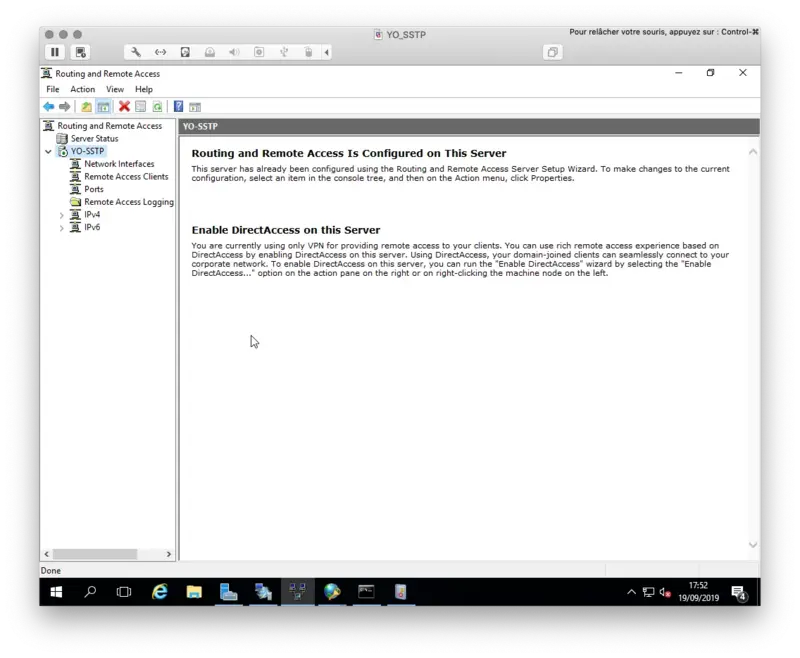
Right-click on your VPN > Properties
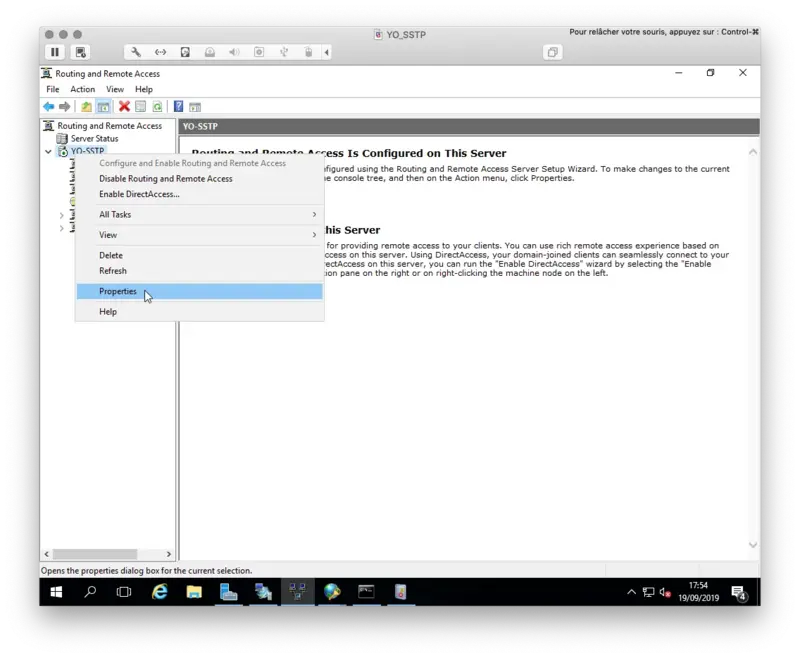
Click on Security tab
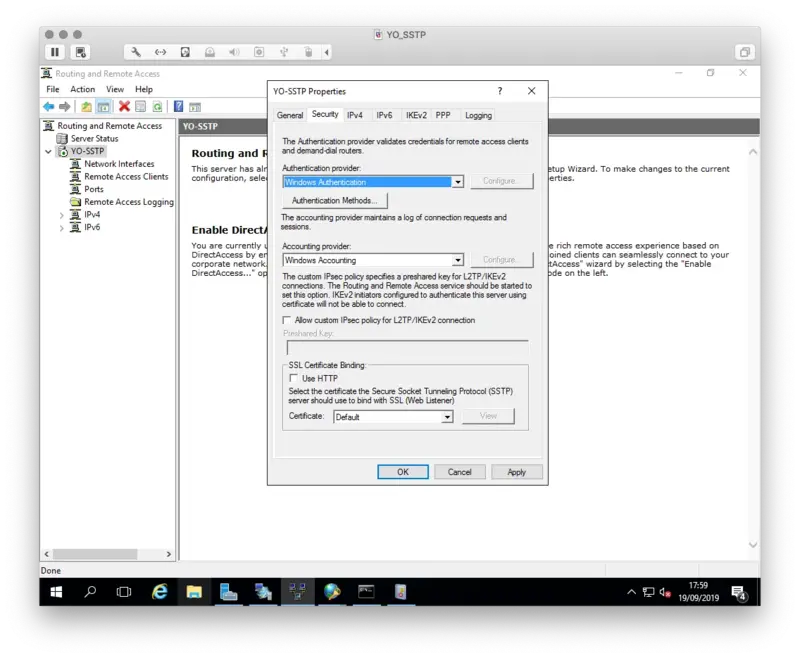
We will now change the Authentication Provider from Windows Authentication to RADIUS Authentication and click on Configure button.
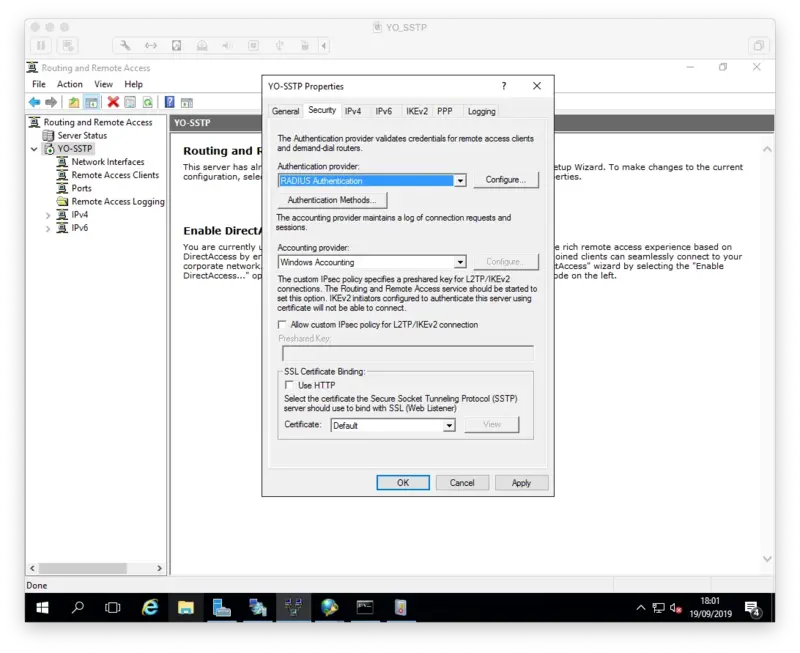
On the following screen, configure the IP of your NPS server and a secret. Adjust the timeout according to the screenshot. If you are using Simple Push based authentication, it is important that the timeout exceeds the push timeout configured in WebADM.
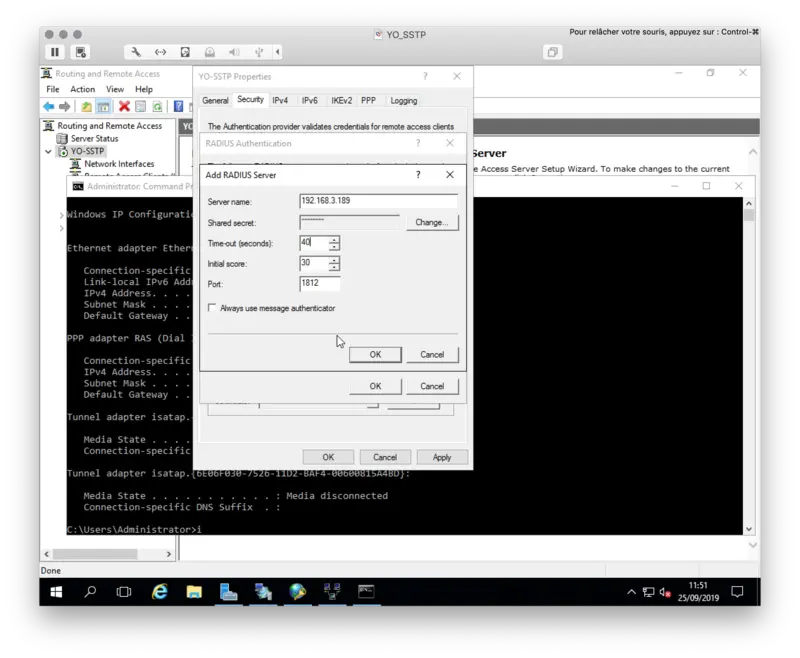
3. NPS Configuration
3.1 Add your VPN server as RADIUS Client
On NPS your VPN server is configured as a Radius client.
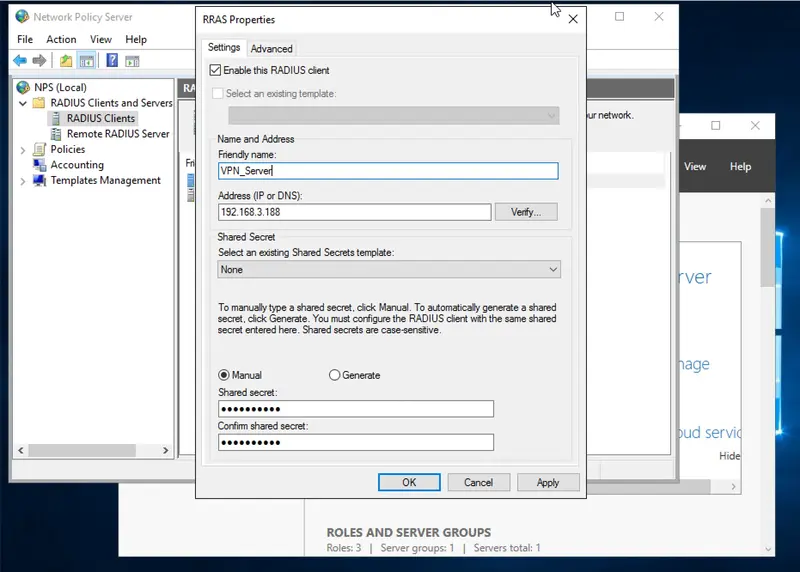
The secret must be the same as the one you configured on your VPN server.
Go back to your VPN properties and click on Authentication Methods button.
Configure PAP as Authentication Method like below:
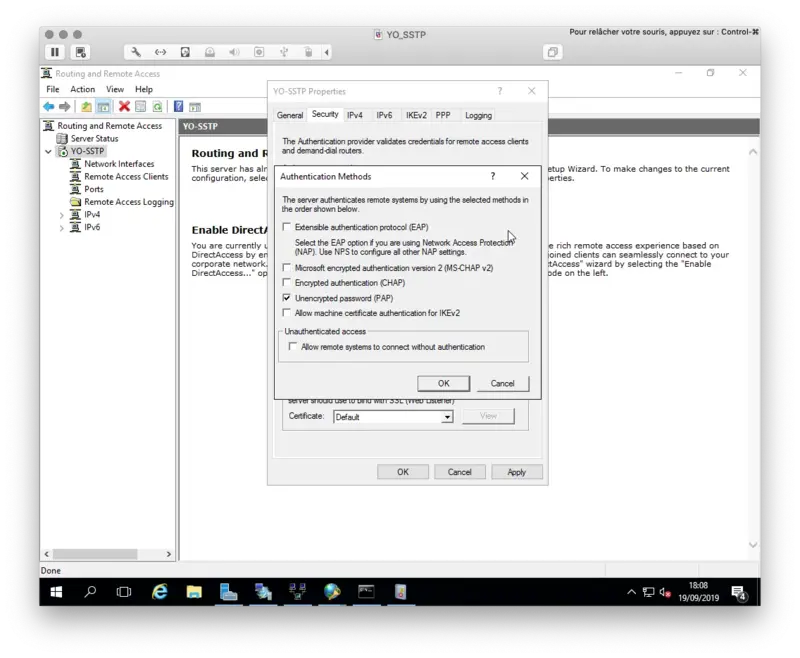
Apply the configuration. This concludes the VPN server part.
3.2 Add a new Remote RADIUS Server
Open the NPS console, we will now configure a Remote RADIUS Server. Right click on Remote RADIUS Server Group > New
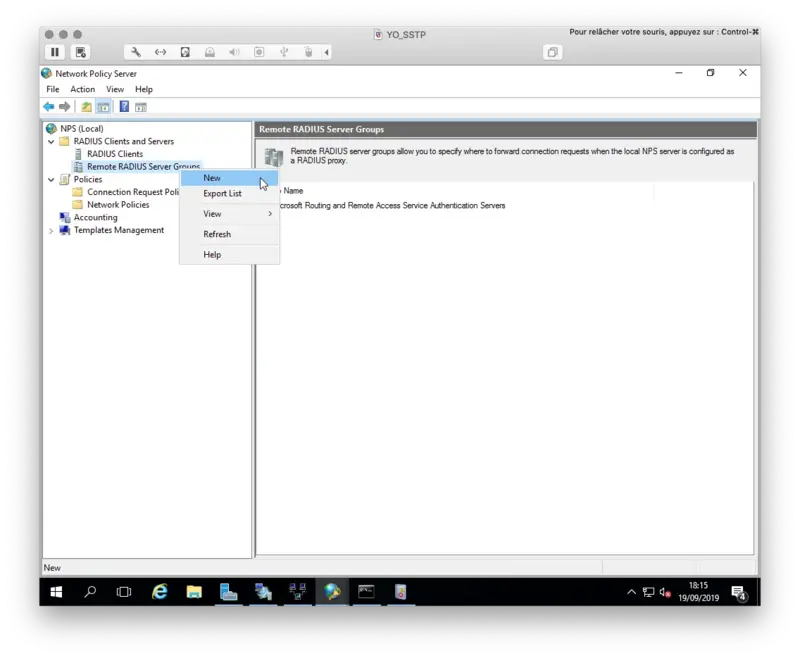
Click Add button
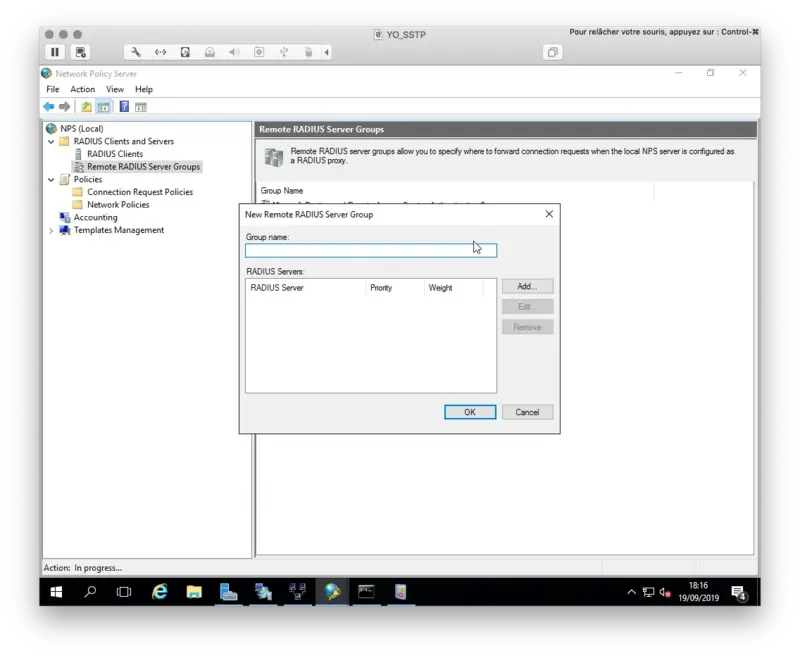
On the next page, add the IP address of your Radius Bridge.
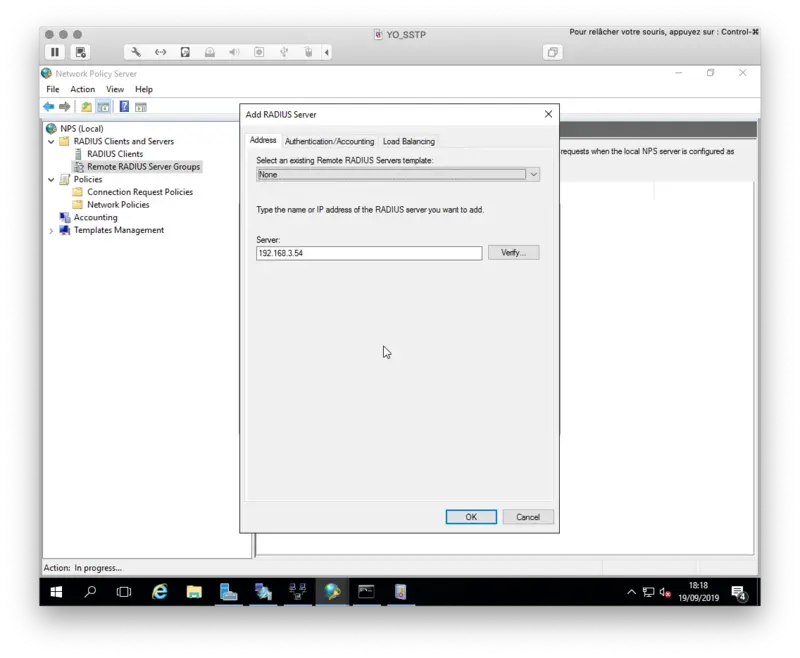
On the next tab, you have to configure the secret, which must match a client definition in your RADIUS bridge clients.conf:
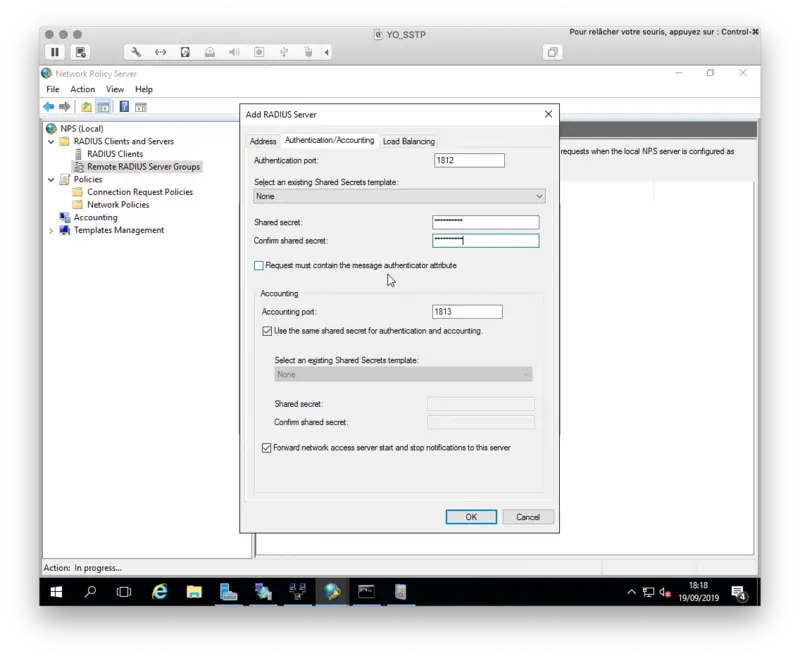
NPS server IP needs to configured as Radius client in /opt/radius/conf/clients.conf :
client NPS_Server {
ipaddr = 192.168.3.189
secret = testing123
}
On the Load Balancing tab, you need to configure the timeouts like below. Again they must exceed the push timeout:
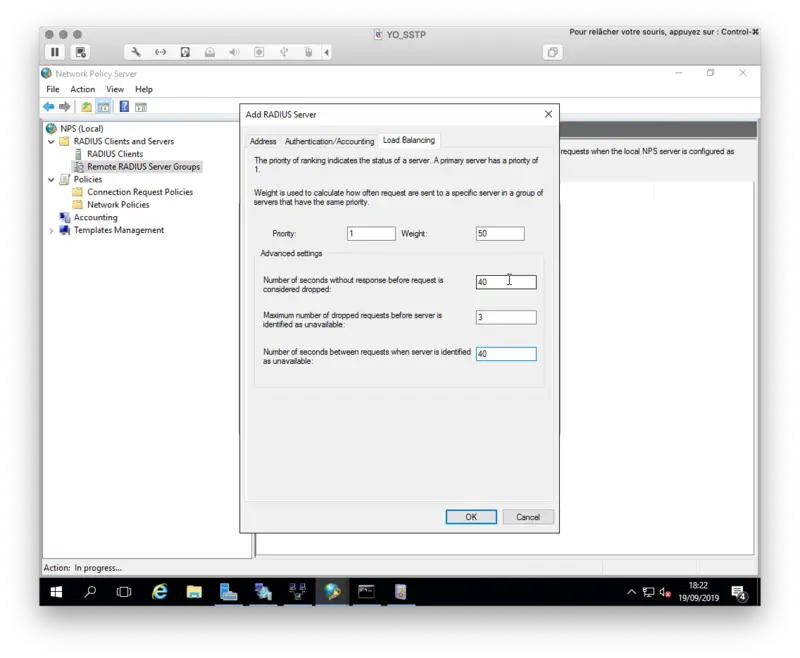
Click Ok twice when your configuration is done.
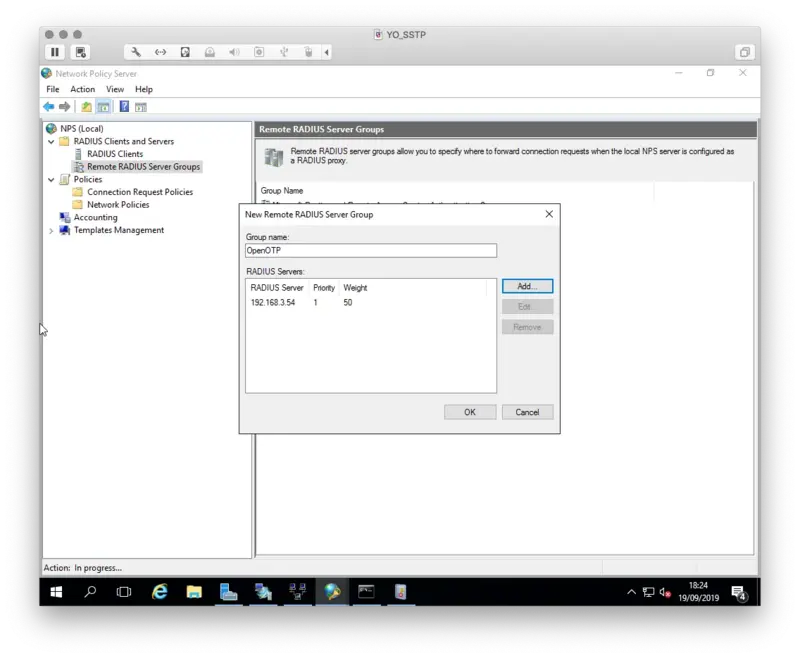
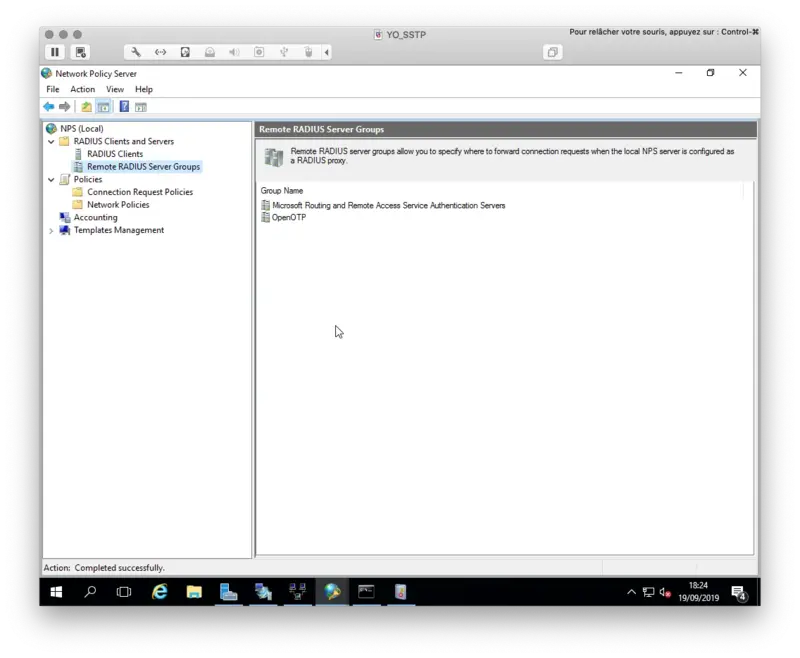
3.3 Connection request Policies
Now we need to configure a Connection Request Policy in order to forward authentication request to Radius Bridge.
Right click on Connection Request Policy > New
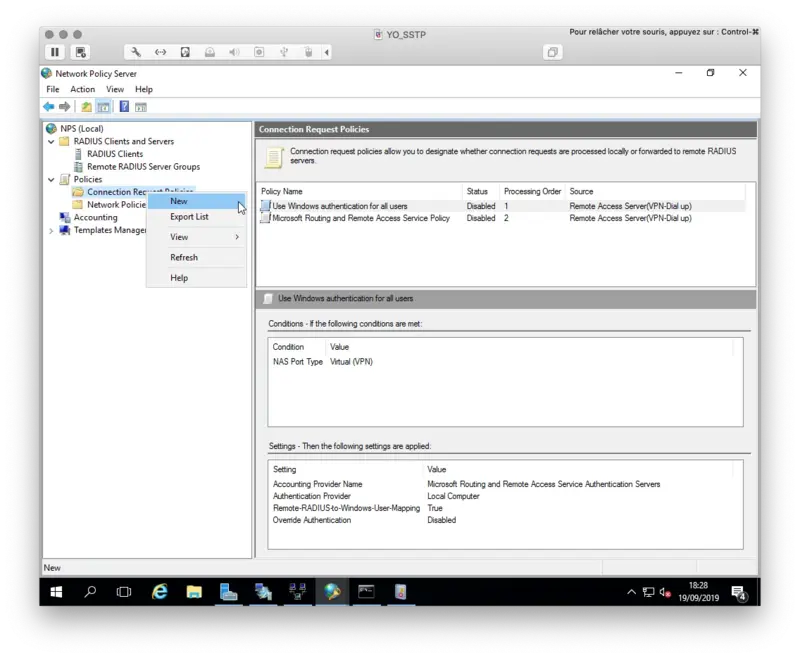
Name your policy, define the Type of Network access server to Remote Access Server and then click Next.
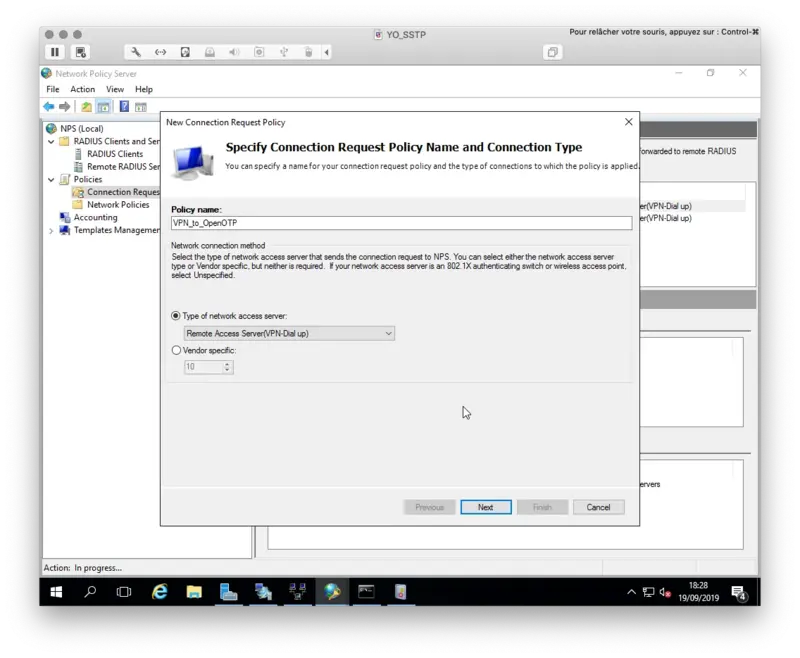
On the next page, define your Access Conditions.
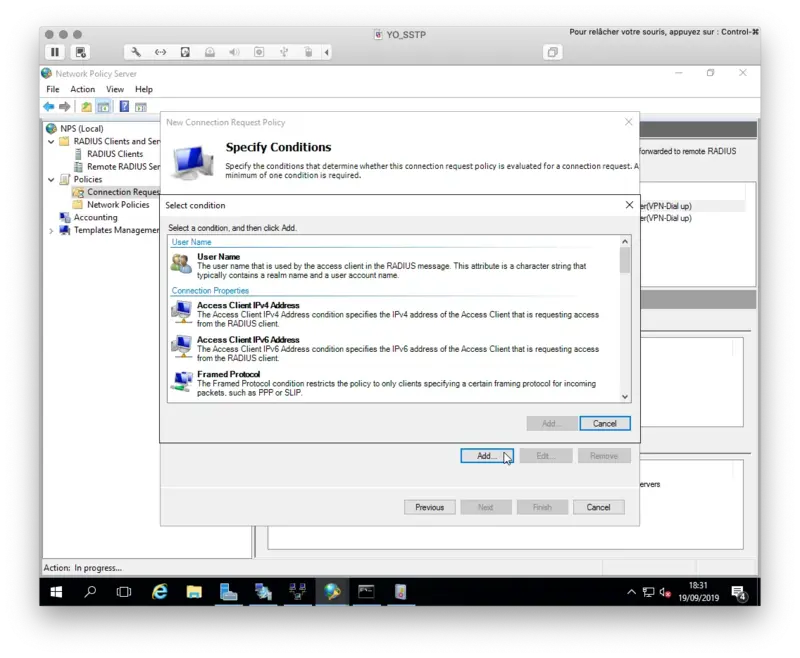
On my side, I only defined the NAS Port Type to VPN(Virtual). This means the policy is applied to VPN connections.
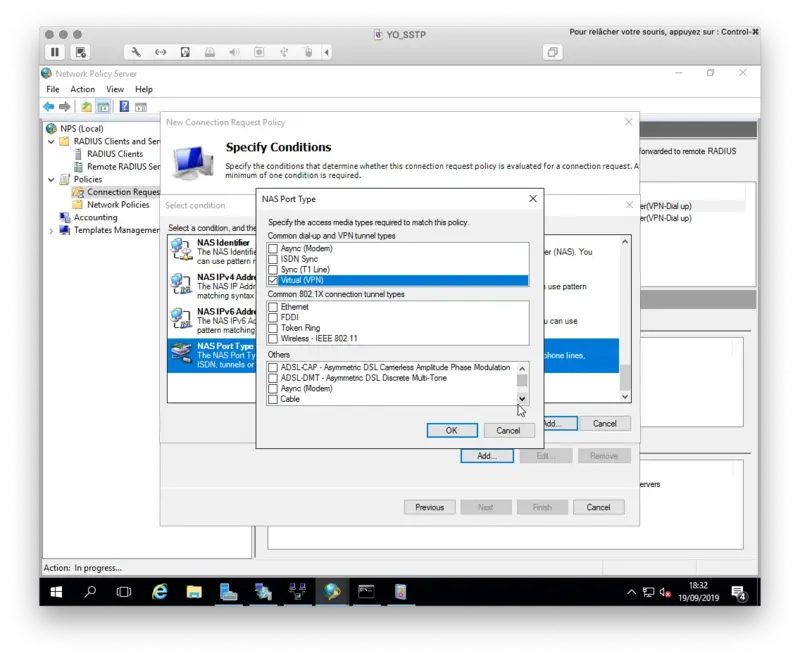
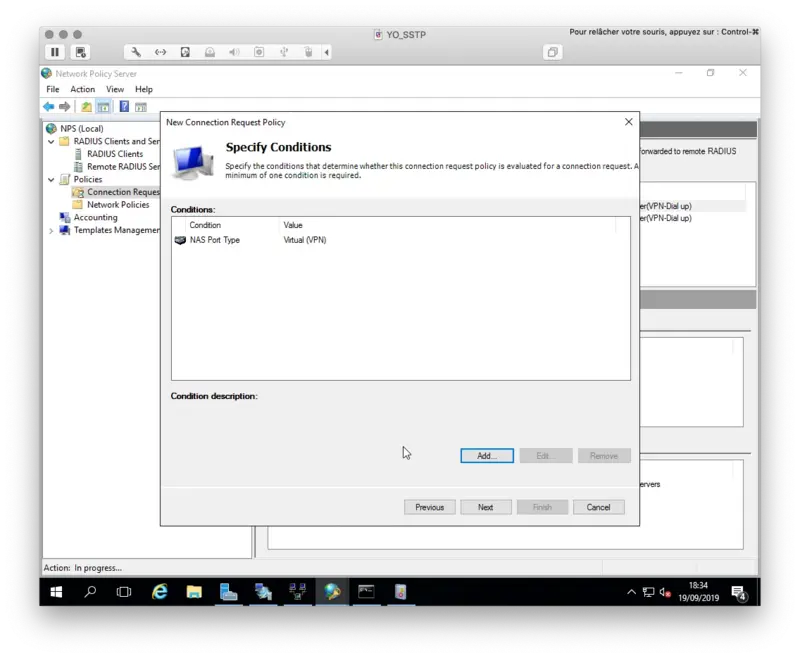
Click Next when all of your conditions are defined.
Next page we finally define the Authentication mechanism for the requests.
On the Authentication tab switch to Forward requests to the following RADIUS server group for authentication and choose the Server group we defined earlier.
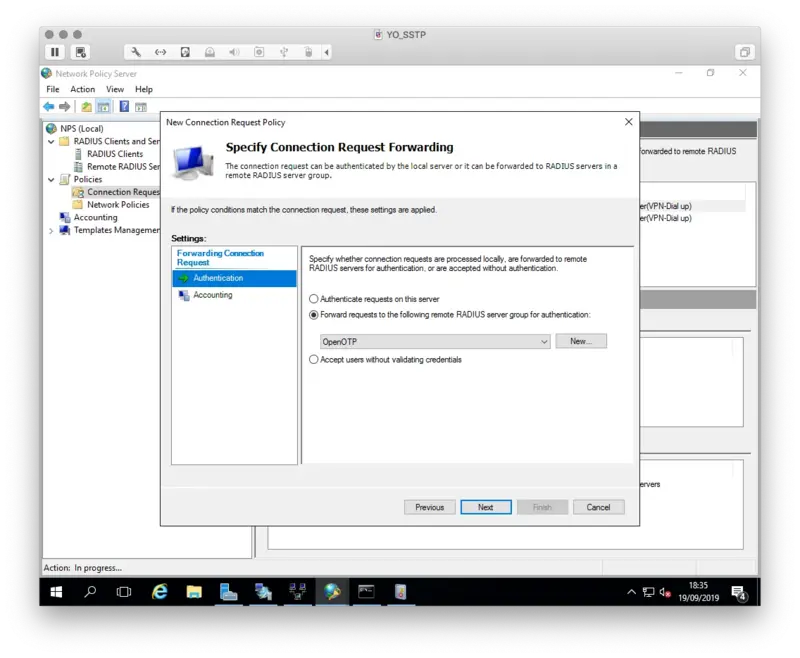
The accounting part can be kept by default because Radius Bridge does not support RADIUS accounting.
Click Next.
On the next page, there is one small but important setting to be considered. If you wish to implement Network Policies (for example user/group specific netowork access rules) in NPS, you must configure the following RADIUS attribute set to True. This attribute means NPS sends the defined Network Policies back to VPN server. Without it all Network Policies are ignored.
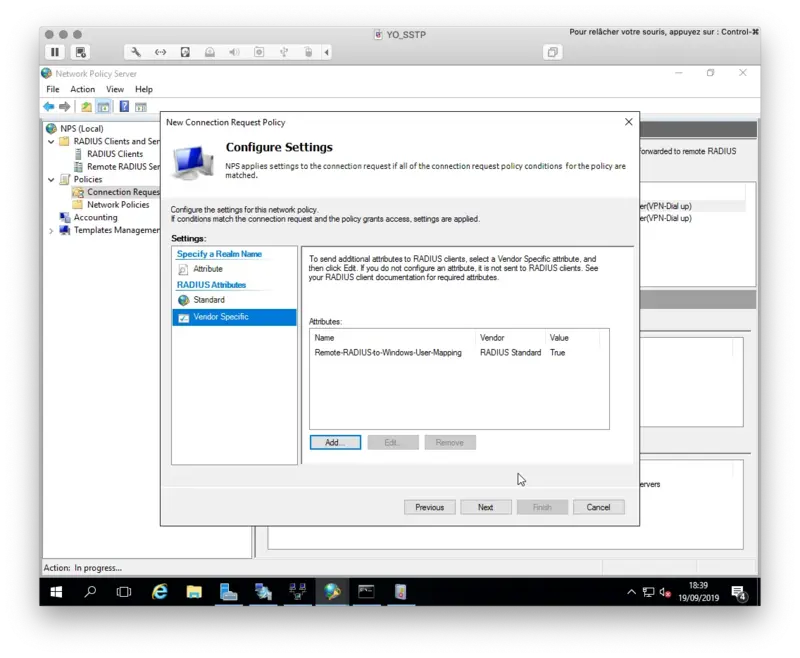
Click Next and finish.
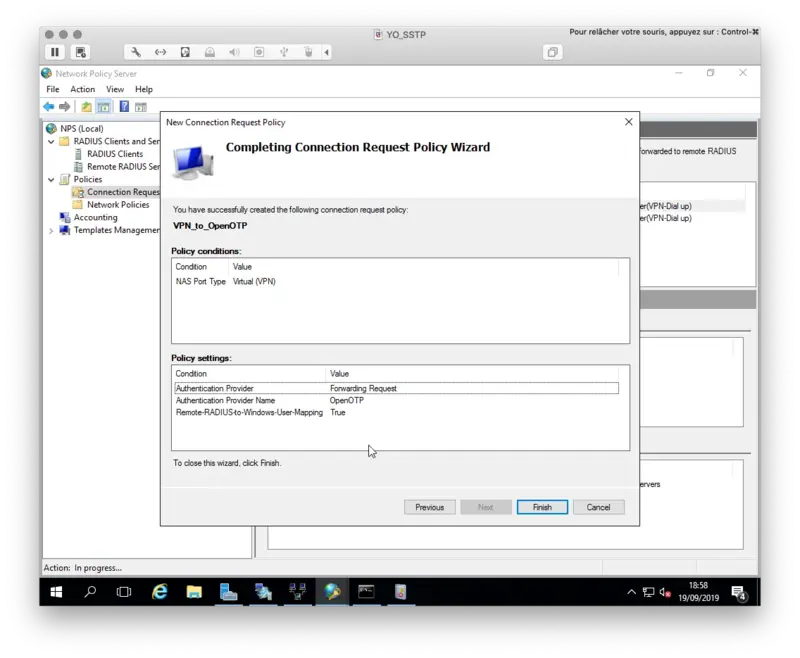
4. VPN client configuration
On the VPN Client configuration we need to configure PAP as supported protocol. Edit your VPN Connection Properties and configure it as below :
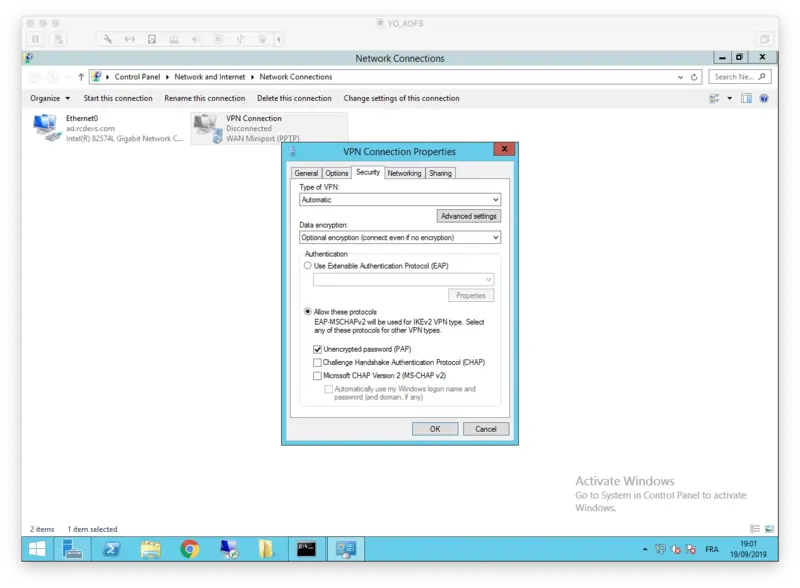
That concludes the VPN client configuration.
5. WebADM Client Policy
As mentioned, Windows VPN client doesn’t support RADIUS Challenge. For this reason, you have to create a WebADM client policy for your VPN, disabling the challenge mode support for the requests from MS VPN server.
Login on WebADM Admin GUI > Admin tab > Client Policy
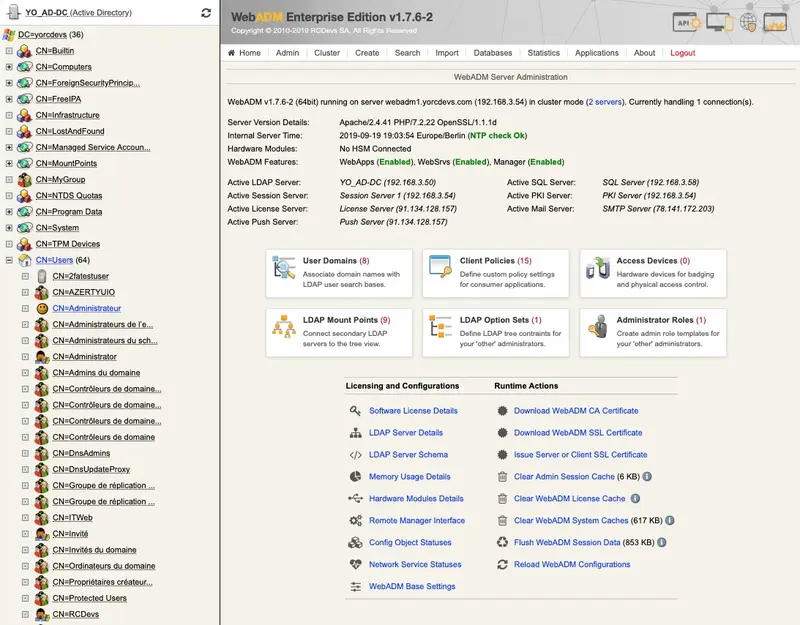
Click on Add Client button, name your client policy and click Proceed button :
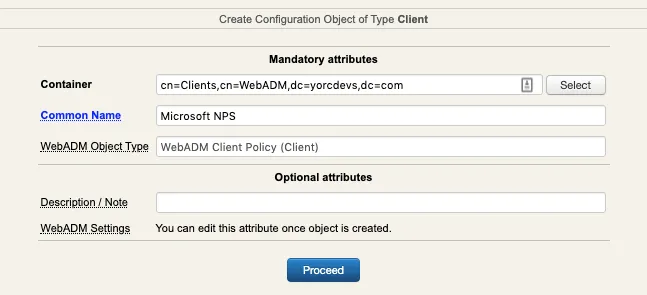
Click on Create Object :
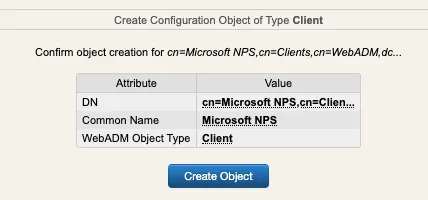
You are now on the configuration page of your client policy. Scroll down to find the Forced Application Policies section :
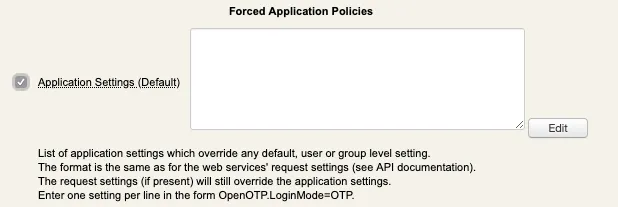
Enable the setting and click Edit button :
In the Application box on the top left, select MFA Authentication Server switch the Challenge Mode Supported setting to No:
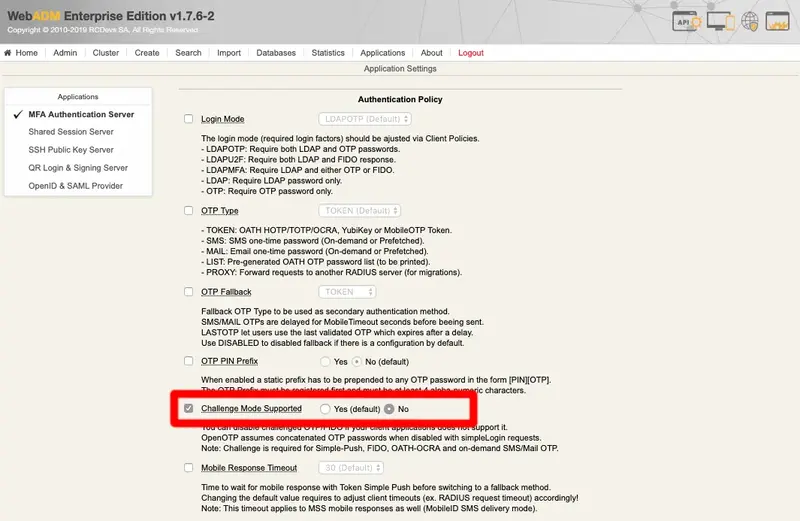
On the same page you can also configure Push Login setting to yes if you have a push login infrastructure available and wish to use this method.
Scroll down to apply the configuration, and you will be redirected to the client policy configuration page. You should have the following :
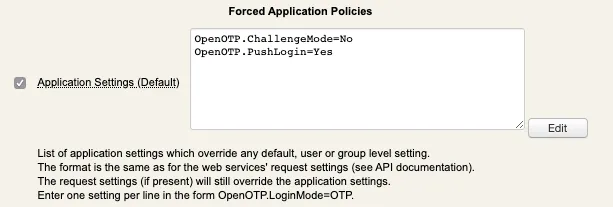
For OpenOTP match the policy with NPS and your VPN, you must configure the IP addresses of your VPN and NPS servers in the Client Name Aliases setting. On my side, both are running on the same server so I configured only one IP address:
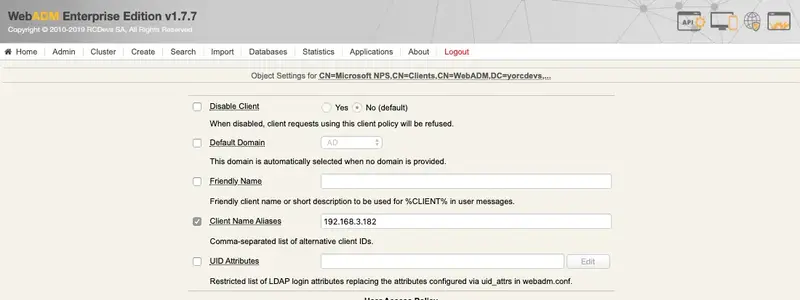
Press Apply to save your client policy.

Configuration is now complete.
With this policy, when your users will try to log in from the VPN client, they must use the push login to be able to log in (if push login infrastructure is configured with OpenOTP) or use LDAP and OTP passwords concatenation :
-
LDAP Username : Administrator
-
LDPA Password : password
-
OTP : 123456
-
LDAP Password+OTP concatenation : password123456
6. OpenOTP logs
6.1 Push login logs
[2019-09-19 16:50:33] [192.168.3.54] [OpenOTP:8ENCNNEB] New openotpSimpleLogin SOAP request
[2019-09-19 16:50:33] [192.168.3.54] [OpenOTP:8ENCNNEB] > Username: administrator
[2019-09-19 16:50:33] [192.168.3.54] [OpenOTP:8ENCNNEB] > Password: xxxxxxxx
[2019-09-19 16:50:33] [192.168.3.54] [OpenOTP:8ENCNNEB] > Source IP: 192.168.3.189
[2019-09-19 16:50:33] [192.168.3.54] [OpenOTP:8ENCNNEB] > Options: RADIUS,-U2F
[2019-09-19 16:50:33] [192.168.3.54] [OpenOTP:8ENCNNEB] Enforcing client policy: Microsoft NPS (matched client IP)
[2019-09-19 16:50:33] [192.168.3.54] [OpenOTP:8ENCNNEB] Registered openotpSimpleLogin request
[2019-09-19 16:50:33] [192.168.3.54] [OpenOTP:8ENCNNEB] Resolved LDAP user: CN=Administrator,CN=Users,OU=TESTING,DC=yorcdevs,DC=com (cached)
[2019-09-19 16:50:33] [192.168.3.54] [OpenOTP:8ENCNNEB] Resolved LDAP groups: group policy creator owners,domain admins,enterprise admins,schema admins,administrators,denied rodc password replication group
[2019-09-19 16:50:33] [192.168.3.54] [OpenOTP:8ENCNNEB] Started transaction lock for user
[2019-09-19 16:50:33] [192.168.3.54] [OpenOTP:8ENCNNEB] Found user fullname: Administrator
[2019-09-19 16:50:33] [192.168.3.54] [OpenOTP:8ENCNNEB] Found 46 user settings: LoginMode=LDAPOTP,OTPType=TOKEN,PushLogin=Yes,ExpireNotify=MAIL,ChallengeMode=No,ChallengeTimeout=90,ChallengeRetry=Yes,OTPLength=6,MobileTimeout=30,EnableLogin=Yes,SelfRegister=Yes,PasswordReset=Yes,HOTPLookAheadWindow=25,TOTPTimeStep=30,TOTPTimeOffsetWindow=120,OCRASuite=OCRA-1:HOTP-SHA1-6:QN06-T1M,DeviceType=FIDO2,SMSType=Normal,SMSMode=Ondemand,SecureMail=No,MailMode=Ondemand,PrefetchExpire=10,LastOTPTime=300,ListChallengeMode=ShowID
[2019-09-19 16:50:33] [192.168.3.54] [OpenOTP:8ENCNNEB] Found 5 user data: TokenType,TokenKey,TokenState,TokenID,TokenSerial
[2019-09-19 16:50:33] [192.168.3.54] [OpenOTP:8ENCNNEB] Found 1 registered OTP token (TOTP)
[2019-09-19 16:50:33] [192.168.3.54] [OpenOTP:8ENCNNEB] Challenge mode disabled (checking concatenated passwords)
[2019-09-19 16:50:33] [192.168.3.54] [OpenOTP:8ENCNNEB] Requested login factors: LDAP & OTP
[2019-09-19 16:50:33] [192.168.3.54] [OpenOTP:8ENCNNEB] LDAP password Ok
[2019-09-19 16:50:34] [192.168.3.54] [OpenOTP:8ENCNNEB] Sent push notification for token #1
[2019-09-19 16:50:34] [192.168.3.54] [OpenOTP:8ENCNNEB] Waiting 27 seconds for mobile response
[2019-09-19 16:50:37] [192.168.3.56] [OpenOTP:8ENCNNEB] Received mobile authentication response from 192.168.3.192
[2019-09-19 16:50:37] [192.168.3.56] [OpenOTP:8ENCNNEB] > Session: SeNAdV4FltKKVKIJ
[2019-09-19 16:50:37] [192.168.3.56] [OpenOTP:8ENCNNEB] > Password: 16 Bytes
[2019-09-19 16:50:37] [192.168.3.56] [OpenOTP:8ENCNNEB] Found authentication session started 2019-09-19 16:50:33
[2019-09-19 16:50:37] [192.168.3.56] [OpenOTP:8ENCNNEB] PUSH password Ok (token #1)
[2019-09-19 16:50:37] [192.168.3.54] [OpenOTP:8ENCNNEB] Updated user data
[2019-09-19 16:50:37] [192.168.3.54] [OpenOTP:8ENCNNEB] Sent login success response
6.2 Concatenated LDAP password and OTP logs
[2019-09-19 16:37:23] [192.168.3.54] [OpenOTP:232F08T0] New openotpSimpleLogin SOAP request
[2019-09-19 16:37:23] [192.168.3.54] [OpenOTP:232F08T0] > Username: administrator
[2019-09-19 16:37:23] [192.168.3.54] [OpenOTP:232F08T0] > Password: xxxxxxxxxxxxxx
[2019-09-19 16:37:23] [192.168.3.54] [OpenOTP:232F08T0] > Source IP: 192.168.3.189
[2019-09-19 16:37:23] [192.168.3.54] [OpenOTP:232F08T0] > Options: RADIUS,-U2F
[2019-09-19 16:37:23] [192.168.3.54] [OpenOTP:232F08T0] Enforcing client policy: Microsoft NPS (matched client IP)
[2019-09-19 16:37:23] [192.168.3.54] [OpenOTP:232F08T0] Registered openotpSimpleLogin request
[2019-09-19 16:37:23] [192.168.3.54] [OpenOTP:232F08T0] Resolved LDAP user: CN=Administrator,CN=Users,OU=TESTING,DC=yorcdevs,DC=com (cached)
[2019-09-19 16:37:23] [192.168.3.54] [OpenOTP:232F08T0] Resolved LDAP groups: group policy creator owners,domain admins,enterprise admins,schema admins,administrators,denied rodc password replication group
[2019-09-19 16:37:23] [192.168.3.54] [OpenOTP:232F08T0] Started transaction lock for user
[2019-09-19 16:37:23] [192.168.3.54] [OpenOTP:232F08T0] Found user fullname: Administrator
[2019-09-19 16:37:23] [192.168.3.54] [OpenOTP:232F08T0] Found 46 user settings: LoginMode=LDAPOTP,OTPType=TOKEN,PushLogin=No,ExpireNotify=MAIL,ChallengeMode=No,ChallengeTimeout=90,ChallengeRetry=Yes,OTPLength=6,MobileTimeout=30,EnableLogin=Yes,SelfRegister=Yes,PasswordReset=Yes,HOTPLookAheadWindow=25,TOTPTimeStep=30,TOTPTimeOffsetWindow=120,OCRASuite=OCRA-1:HOTP-SHA1-6:QN06-T1M,DeviceType=FIDO2,SMSType=Normal,SMSMode=Ondemand,SecureMail=No,MailMode=Ondemand,PrefetchExpire=10,LastOTPTime=300,ListChallengeMode=ShowID
[2019-09-19 16:37:23] [192.168.3.54] [OpenOTP:232F08T0] Found 5 user data: TokenType,TokenKey,TokenState,TokenID,TokenSerial
[2019-09-19 16:37:23] [192.168.3.54] [OpenOTP:232F08T0] Found 1 registered OTP token (TOTP)
[2019-09-19 16:37:23] [192.168.3.54] [OpenOTP:232F08T0] Challenge mode disabled (checking concatenated passwords)
[2019-09-19 16:37:23] [192.168.3.54] [OpenOTP:232F08T0] Requested login factors: LDAP & OTP
[2019-09-19 16:37:23] [192.168.3.54] [OpenOTP:232F08T0] LDAP password Ok
[2019-09-19 16:37:23] [192.168.3.54] [OpenOTP:232F08T0] TOTP password Ok (token #1)
[2019-09-19 16:37:23] [192.168.3.54] [OpenOTP:232F08T0] Updated user data
[2019-09-19 16:37:23] [192.168.3.54] [OpenOTP:232F08T0] Sent login success response