Swift Alliance Access
1. Overview
In this documentation, we will demonstrate how to integrate OpenOTP with Swift Alliance Access 7.2 (AA). LDAP and Radius protocols can be used to integrate AA with OpenOTP. Here, we will demonstrate the Radius integration. This guide has been written with the help of the official Swift Alliance Access 7.2 Administrator Guide. So here, we will use RADIUS one-time passwords authentication method and not the embedded two-factor authentication module implemented in AA. WebADM and OpenOTP server(s) should be already configured with Radius Bridge component(s).
2. Swift Alliance Access Configuration
2.1. Authentication Server Groups
First, we will configure the Radius servers at the AA level. Log into the AA Web management page with the LSO (Left Security Officier) account and configure a new authentication server group.
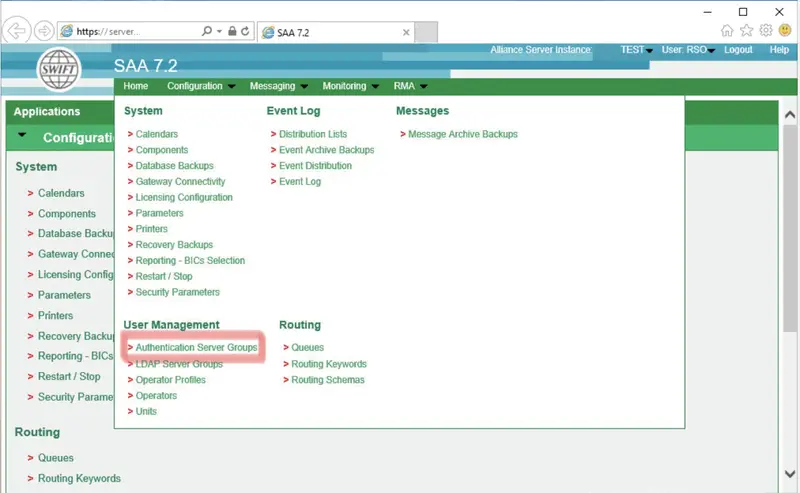
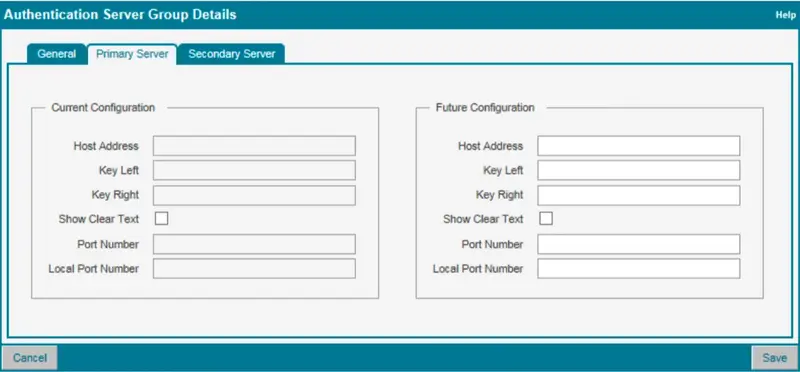
Configure the Primary Server in the Future configuration section.
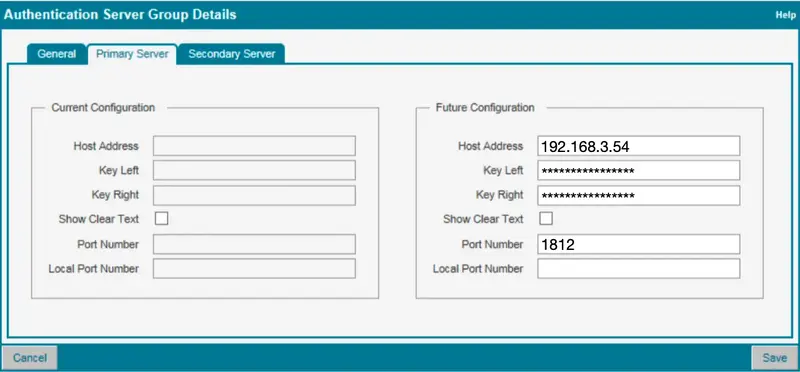
192.168.3.54: Is my Radius Bridge, WebADM & OpenOTP Server IP.Key Left: This should be a value of 16 characters.Key Right: This should be a value of 16 characters.
These two keys (bilateral key) will be used as Radius secret in the Radius Bridge clients definition.Port Number: This is the port used by the Radius Bridge service.
Once this configuration is done, you can click on the save button. If you have a WebADM/OpenOTP cluster then configure the secondary server the same way. These changes should be approved by the RSO (Right Security Officier) account. Once the RSO has approved the new configuration, the Radius server configuration on Alliance Access is done.
Important note from Swift
The usage of one-time passwords is set per operator. To activate the use of one-time passwords, in the Operator Details for each security officer, the Authentication Type must be set to RADIUS one-time password and the Authentication Server Group must be selected. Each change must be approved by RSO and LSO account.
3. Radius Bridge Configuration
3.1 Clients Configuration
To allow Swift Alliance Access to communicate over Radius protocol, we have to configure the AA Radius client in Radius Bridge configuration.
To configure the client edit /otp/radiusd/conf/clients.conf file. At the end of this file, you will find the client definition.
[root@webadm ~]# vi /opt/radiusd/conf/clients.conf
Add a new client for allowing Swift AA:
client Swift_AA {
ipaddr = 192.168.3.56
secret = Left_key_1234567Right_key_123456
}
192.168.3.56: Is the Swift AA IP who will contact Radius Bridge.Left_key_1234567Right_key_123456: Is the concatenation of left and right keys defined in Alliance Access configuration.
Once the Swift Alliance Access client is configured in clients.conf file, you will have to restart Radius Bridge service:
[root@webadm ~]# /opt/radiusd.bin/radiusd restart
These changes must be done on each Radius Bridge if you are working with a WebADM/OpenOTP cluster.
3.2 Radiusd Advanced Configuration (Optional)
To map the User IP information in WebADM WebSrv logs, you will have to configure the attribute used by Swift which contains the User IP in Radius Bridge configuration in the source_attribute setting.
[root@webadm ~]# vi /opt/radiusd/conf/radiusd.conf
# Source attribute
# This is the RADIUS attribute in which the RADIUS client can pass the end user source IP address to
# OpenOTP. Attribute must be of type IPAddr.
# By default the source attribute is set to Calling-Station-Id & PaloAlto-Client-Source-IP.
source_attribute = "Swift_user_ip_attribute"
Restart radius bridge service after modifying this file.
4. OpenOTP Client Policy Configuration
We will now configure a client policy for Swift authentications. Login on the WebADM Administrator GUI > Admin tab > Client Policies > Add Client.
Name the client policy object which will be created, on my side Swift and optionally add a description.
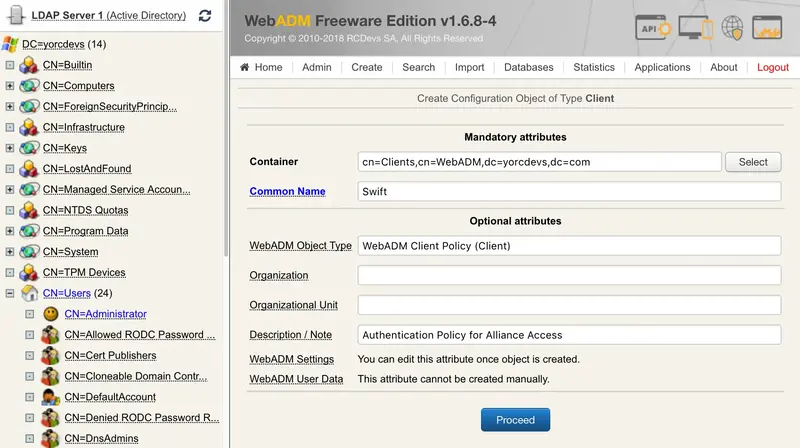
Click on Proceed button and then Create Object.
You are now in the Swift Client Policy configuration menu. The first setting you will have to configure is the Client Name Aliases where you will configure the AA IP which will contact the OpenOTP. On my side 192.168.3.56.
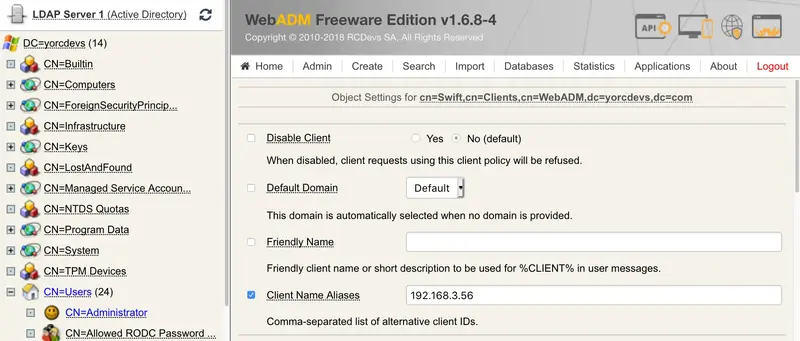
Next step is to configure the authentication policy to require MFA on Swift AA. You will have to edit the Forced Application Policies under the client policy menu. Please, activate Application Settings and then click on Edit.
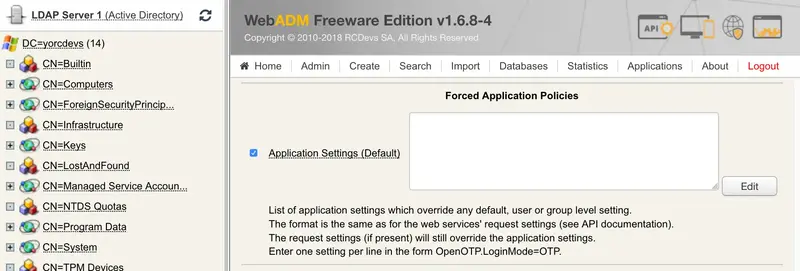
Now, activate Login Mode: LDAPOTP, OTP Type: TOKEN, Challenge Mode Supported: No and Challenge Password Retry: No. Finally, click on Apply.
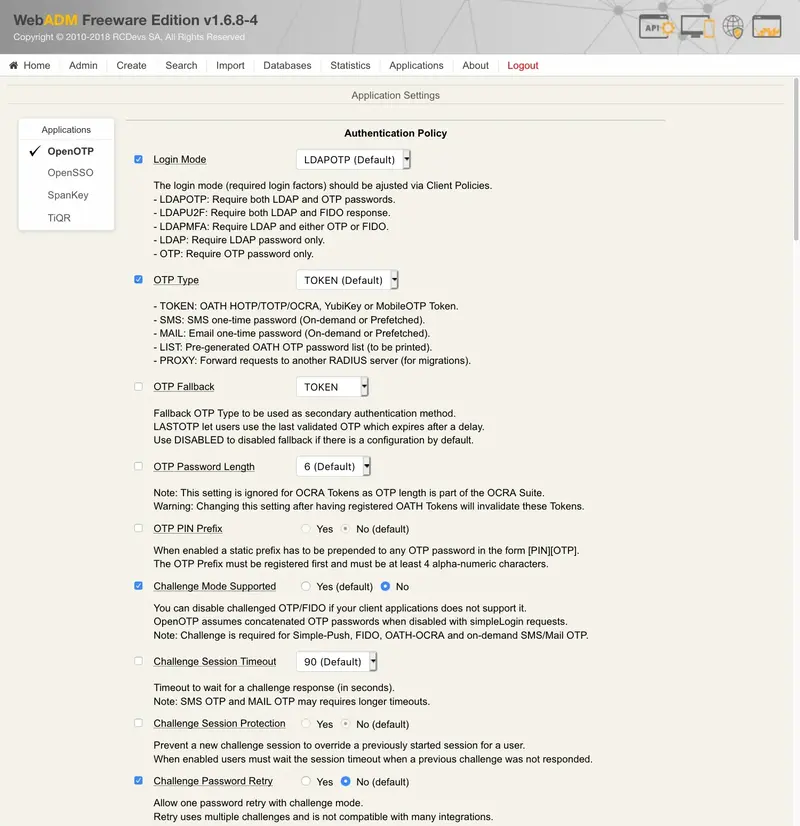
You should have this result like below:

Click on the Apply button to save your changes.
Important Note
OpenOTP.ChallengeMode=No is mandatory with Swift AA because Swift didn’t implement the Radius challenge in their product. So even with Radius, you will have only 2 fields on the AA login page, one for the Username and the other for the password. In the password field, you will have to put LDAP password and OTP password in concatenated mode.
Your client policy for Swift is now configured. You can test a login on AA with OpenOTP.
Push Login Authentication method
Swift can work with OpenOTP and Push login but if the Push Notification is not received on your phone, or if you are not able to Approve the login with your phone, the authentication will fail because no fallback method is available in that scenario. You will have to retry the authentication and the failed login counter will be increased at Swift level. After x login failure for the same account, the account will be blocked at the Swift level.
5. LDAP User and Swift user mapping
If your Swift users already have an account in your Directory then it’s possible to do mapping at the LDAP level between the LDAP account and the Swift local account. This mapping is done by adding the Swift login name value in an LDAP attribute. This attribute must be configured in /opt/webadm/conf/webadm.conf file in uid_attrs setting. By default, with the Active Directory template, the following ones are available.
uid_attrs "cn", "samAccountName", "userPrincipalName"
If one of these attributes is not used then you can use one of them and configure the Swift username on that attribute.
If the default attributes are already used in your organization, then you can use another one. For example uid, in that case, you have to add the uid attribute in uid_attrs setting in webadm.conf like below:
uid_attrs "cn", "samAccountName", "userPrincipalName", "uid"
When you will perform a login from Swift with your Swift account, then the Swift username will be sent to WebADM/OpenOTP and will match with the corresponding LDAP account.
6. Authentication Logs
After performing authentication on Swift Alliance Access, you are able to check logs on the WebADM side. Through the WebADM Admin GUI > Databases > WebADM Server Log Files you should have something like this below:
[2018-12-11 17:43:07] [192.168.3.54] [OpenOTP:4IT5D3I6] New openotpSimpleLogin SOAP request
[2018-12-11 17:43:07] [192.168.3.54] [OpenOTP:4IT5D3I6] > Username: Administrateur
[2018-12-11 17:43:07] [192.168.3.54] [OpenOTP:4IT5D3I6] > Password: xxxxxxxxxxxxxx
[2018-12-11 17:43:07] [192.168.3.54] [OpenOTP:4IT5D3I6] > Options: RADIUS,-U2F
[2018-12-11 17:43:07] [192.168.3.54] [OpenOTP:4IT5D3I6] Enforcing client policy: Swift (matched server IP)
[2018-12-11 17:43:07] [192.168.3.54] [OpenOTP:4IT5D3I6] Registered openotpSimpleLogin request
[2018-12-11 17:43:07] [192.168.3.54] [OpenOTP:4IT5D3I6] Resolved LDAP user: CN=Administrateur,CN=Users,DC=yorcdevs,DC=com
[2018-12-11 17:43:07] [192.168.3.54] [OpenOTP:4IT5D3I6] Resolved LDAP groups: master,propriétaires créateurs de la stratégie de groupe,admins du domaine,administrateurs de l’entreprise,administrateurs du schéma,utilisateurs du bureau à distance,administrateurs,groupe de réplication dont le mot de passe rodc est refusé
[2018-12-11 17:43:07] [192.168.3.54] [OpenOTP:4IT5D3I6] Started transaction lock for user
[2018-12-11 17:43:07] [192.168.3.54] [OpenOTP:4IT5D3I6] Found user fullname: administrateur
[2018-12-11 17:43:07] [192.168.3.54] [OpenOTP:4IT5D3I6] Found user language: EN
[2018-12-11 17:43:07] [192.168.3.54] [OpenOTP:4IT5D3I6] Found 1 user mobiles: xxxxxxxxxxx
[2018-12-11 17:43:07] [192.168.3.54] [OpenOTP:4IT5D3I6] Found 1 user emails: support@rcdevs.com
[2018-12-11 17:43:07] [192.168.3.54] [OpenOTP:4IT5D3I6] Found 1 user certificates
[2018-12-11 17:43:07] [192.168.3.54] [OpenOTP:4IT5D3I6] Found 43 user settings: LoginMode=LDAPOTP,ExpireNotify=MAIL,OTPType=TOKEN,OTPLength=6,ChallengeMode=No,ChallengeTimeout=90,ChallengeRetry=No,MobileTimeout=30,PushLogin=Yes,EnableLogin=Yes,SelfRegister=Yes,HOTPLookAheadWindow=25,TOTPTimeStep=30,TOTPTimeOffsetWindow=120,OCRASuite=OCRA-1:HOTP-SHA1-6:QN06-T1M,DeviceType=FIDO2,SMSType=Normal,SMSMode=Ondemand,MailMode=Ondemand,PrefetchExpire=10,LastOTPTime=300,ListChallengeMode=ShowID
[2018-12-11 17:43:07] [192.168.3.54] [OpenOTP:4IT5D3I6] Found 20 user data: LoginCount,RejectCount,LastOTP,ListInit,ListState,OTPPrefix,NowaitState,TokenType,TokenKey,TokenState,TokenID,TokenSerial,Device1Type,Device1Name,Device1Data,Device1State,Device2Type,Device2Name,Device2Data,Device2State
[2018-12-11 17:43:07] [192.168.3.54] [OpenOTP:4IT5D3I6] Found 1 registered OTP token (TOTP)
[2018-12-11 17:43:07] [192.168.3.54] [OpenOTP:4IT5D3I6] Challenge mode disabled (checking concatenated passwords)
[2018-12-11 17:43:07] [192.168.3.54] [OpenOTP:4IT5D3I6] Requested login factors: LDAP & OTP
[2018-12-11 17:43:07] [192.168.3.54] [OpenOTP:4IT5D3I6] LDAP password Ok
[2018-12-11 17:43:07] [192.168.3.54] [OpenOTP:4IT5D3I6] TOTP password Ok (token #1)
[2018-12-11 17:43:07] [192.168.3.54] [OpenOTP:4IT5D3I6] Updated user data
[2018-12-11 17:43:07] [192.168.3.54] [OpenOTP:4IT5D3I6] Sent success response
And under Databases > WebSrv Logs you should have something like this below:
